Faculty Data Storage: Mapping a Drive
This article has not been updated recently and may contain dated material.
If you want to map a drive letter to the network folder, perform these steps:
1. Click the Start Button.
2. Right Click "My Computer."
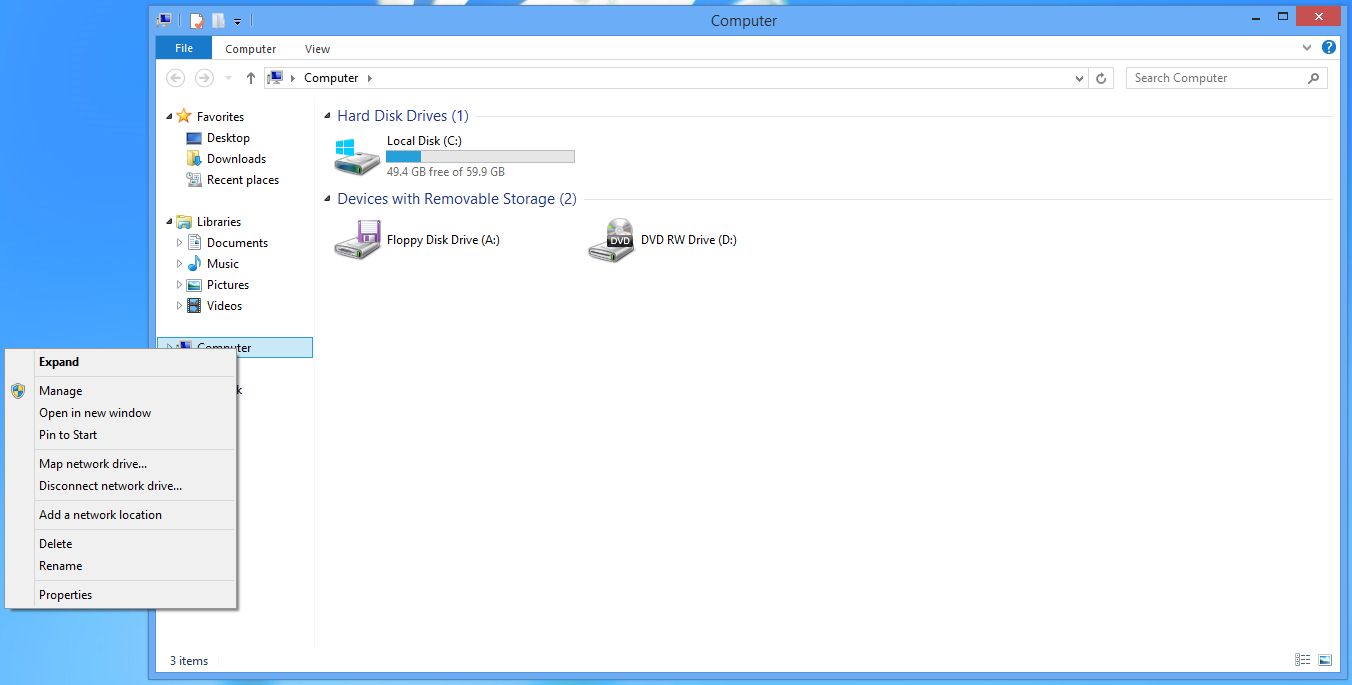
3. On the menu that pops up, choose "Map Network Drive."
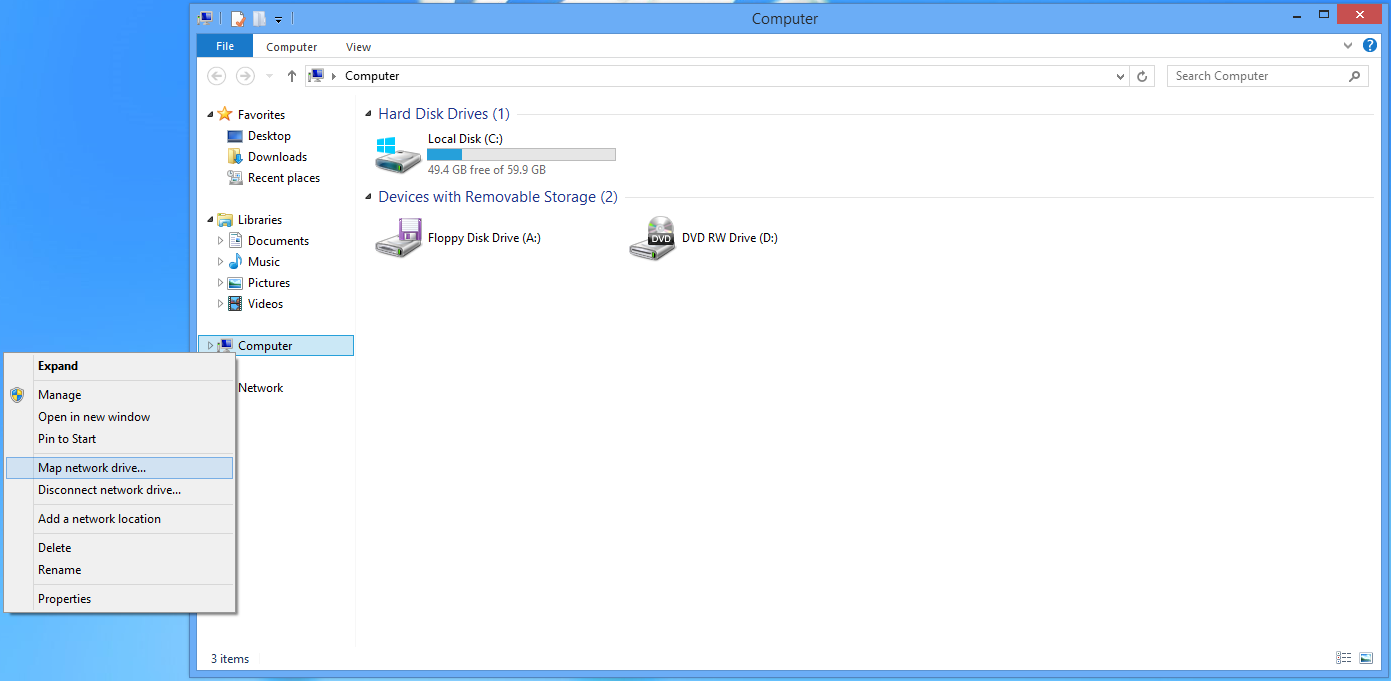
4. On the "Map Network Drive" window, in the Drive field, select a drive letter from the drop down menu that is not in use.
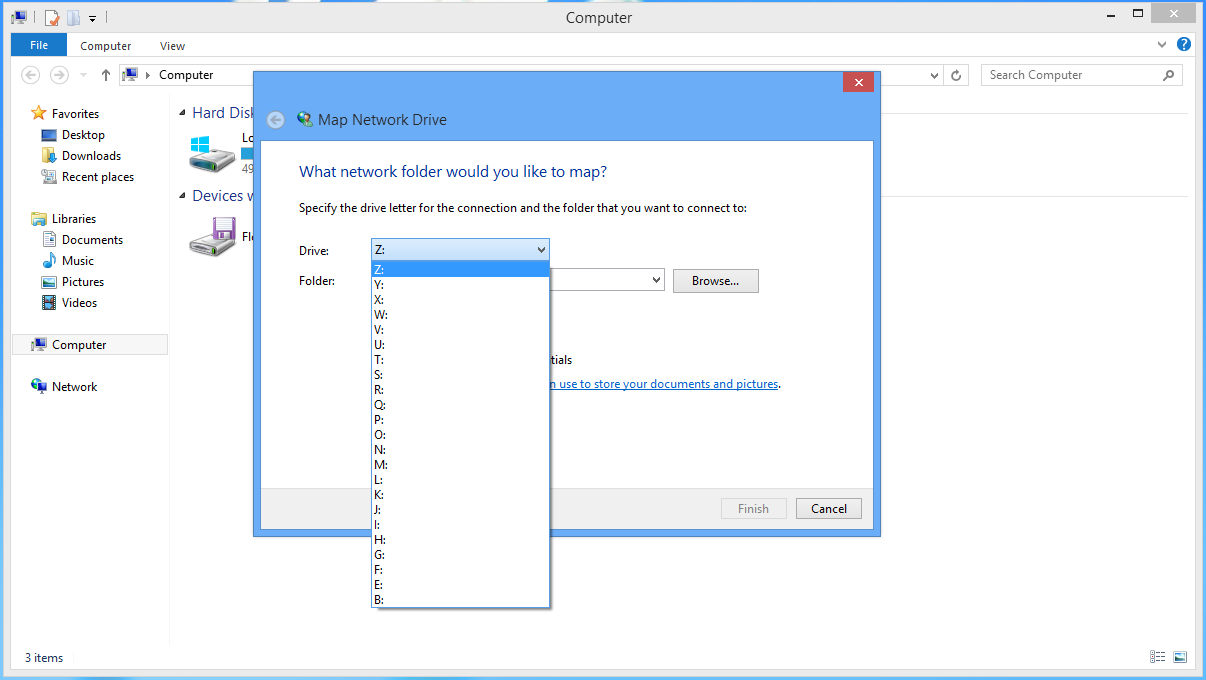
5. On the "Map Network Drive" window, in the Folder field, type \\research.lsu.edu\research\PAWSID
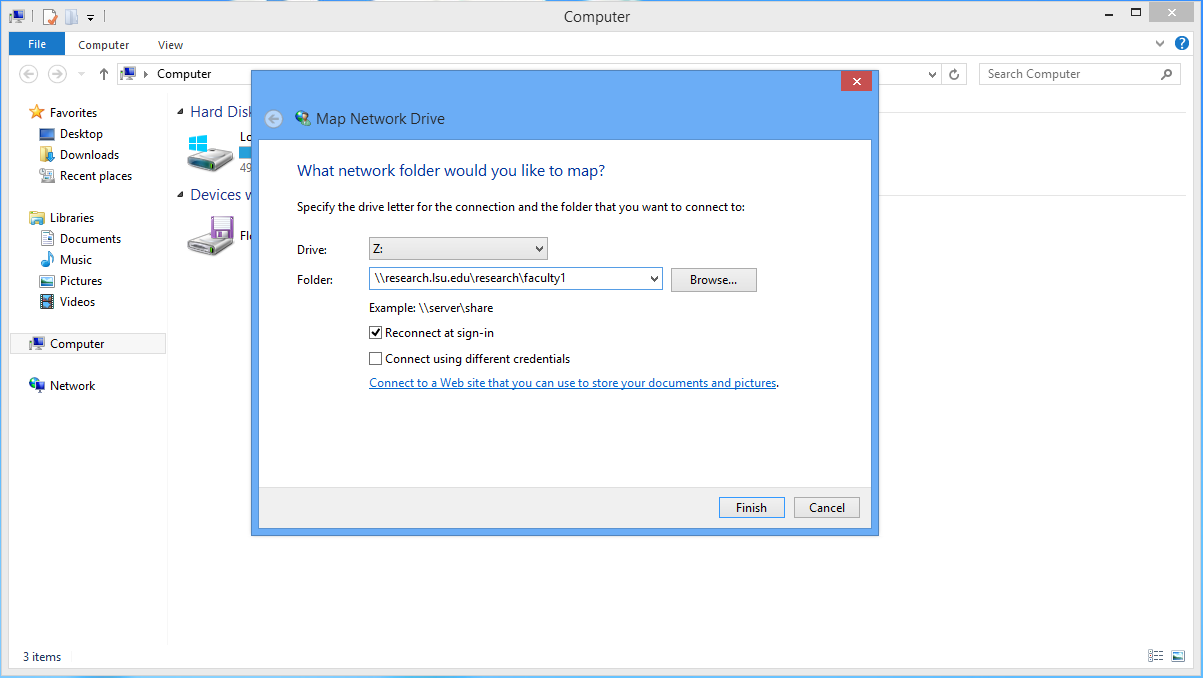
6. On the "Map Network Drive" window, place a check mark in the box next to "Reconnect at sign-in" to have the drive mapped every time.
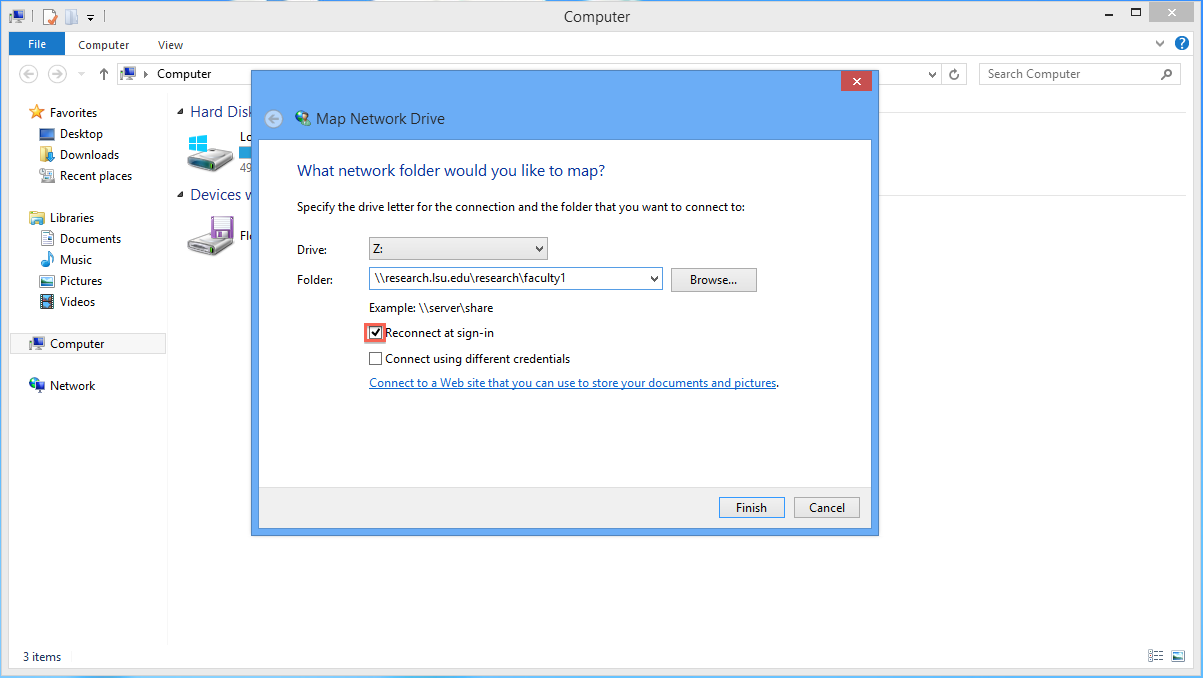
7. If you are on a Windows machine that is not part of the lsu.edu Active Directory, you will be need to submit your myLSU ID and password. On the "Map Network Drive" window, place a check mark in the box next to "Connect using different credentials" and when you click "Finish" you will be prompted to put in your myLSU ID and password.
Note: This should only need to be done one time.
16944
4/29/2024 12:51:59 PM