Chrome: Enabling Cookies
This article has not been updated recently and may contain dated material.
To Enable Cookies:
1. Click on the Options icon  in the top right corner.
in the top right corner.
2. Choose Settings from the drop down menu.
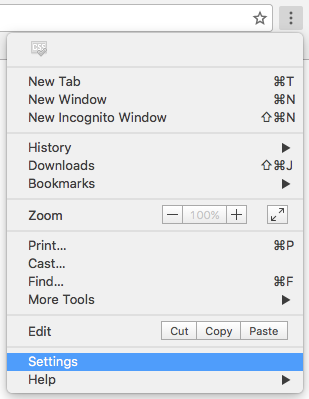
3. Click on Show advanced settings (This option will be at the bottom of the screen).
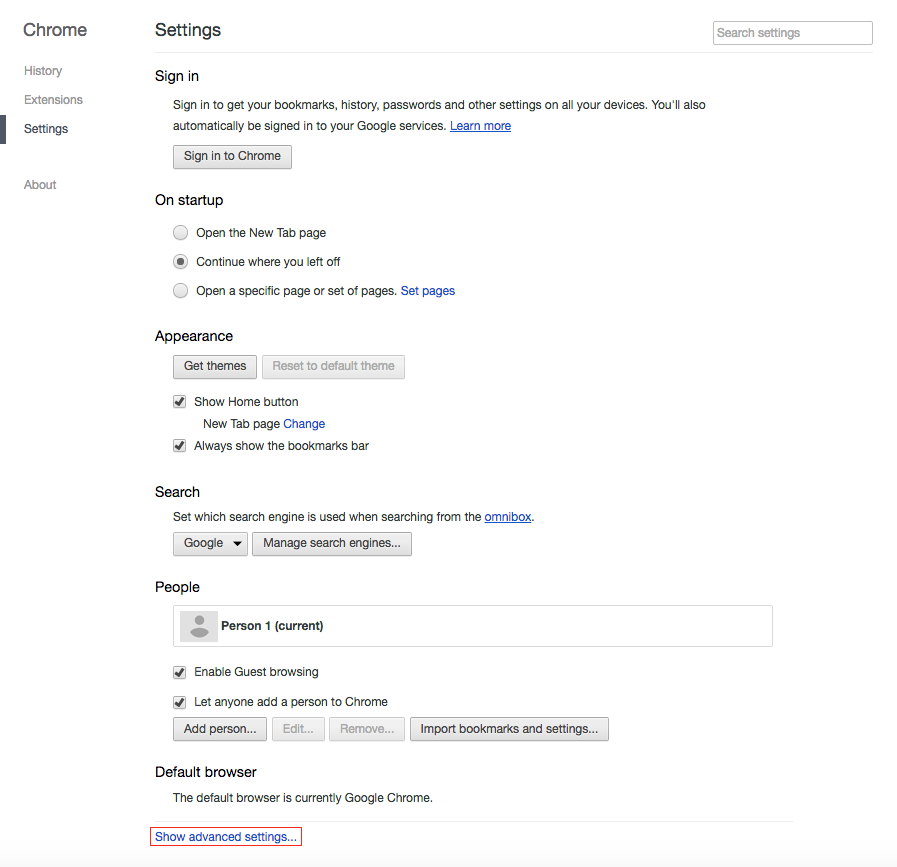
4. Click the Content settings button.
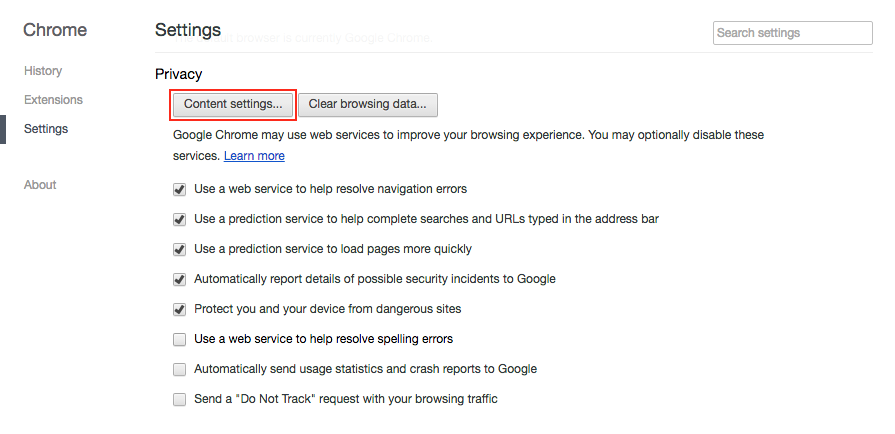
5. Make sure Allow local data to be set is selected to allow first and third party cookies.
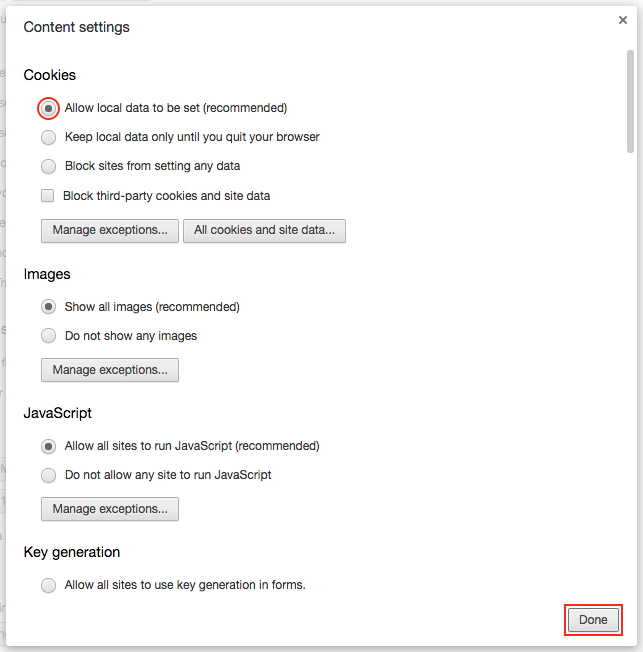
6. When you are finished configuring the settings click Done.
Referenced from: Google.com
16979
9/30/2024 8:30:27 AM