Parallels Desktop: Purchase & Download Instructions
General Information
These instructions cover how to purchase and download Parallels Desktop with an Educational Discount to be installed on an LSU Student, Faculty or Staff's personally-owned computer. Once the software is downloaded, proceed to Parallels: Installation Instructions.
Discount Available To: LSU Students, Faculty & Staff Personal Computers
Purchase & Download Parallels Desktop From OnTheHub
1. Go to the lsu.onthehub.com.
2. Click the Sign In button on the upper right, or use the automatically redirected to login window. Use your myLSU ID and password to log in.
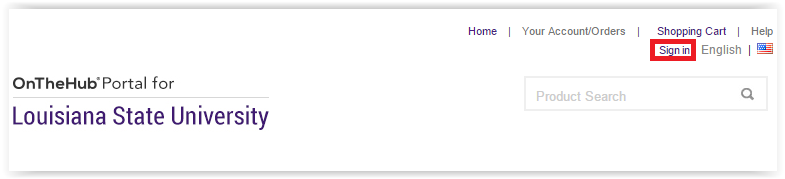
3. Select your classification: Students OR Faculty/Staff.
4. Click the Parallels tab & select Parallels Desktop 12 for Mac.
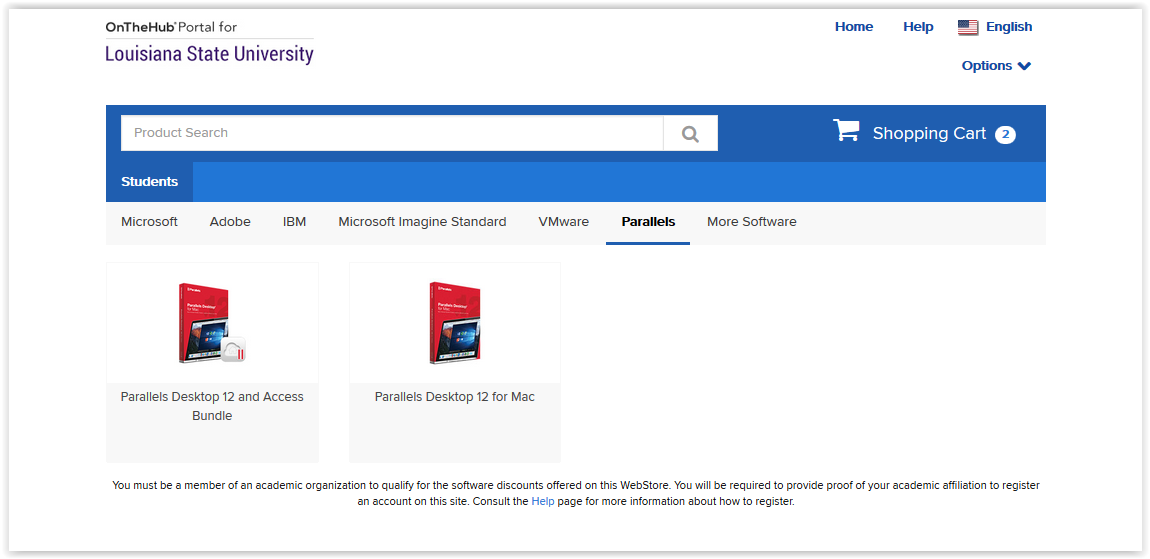
5. Click "Add to Cart" and Checkout, and complete the purchasing process by following on-screen instructions.
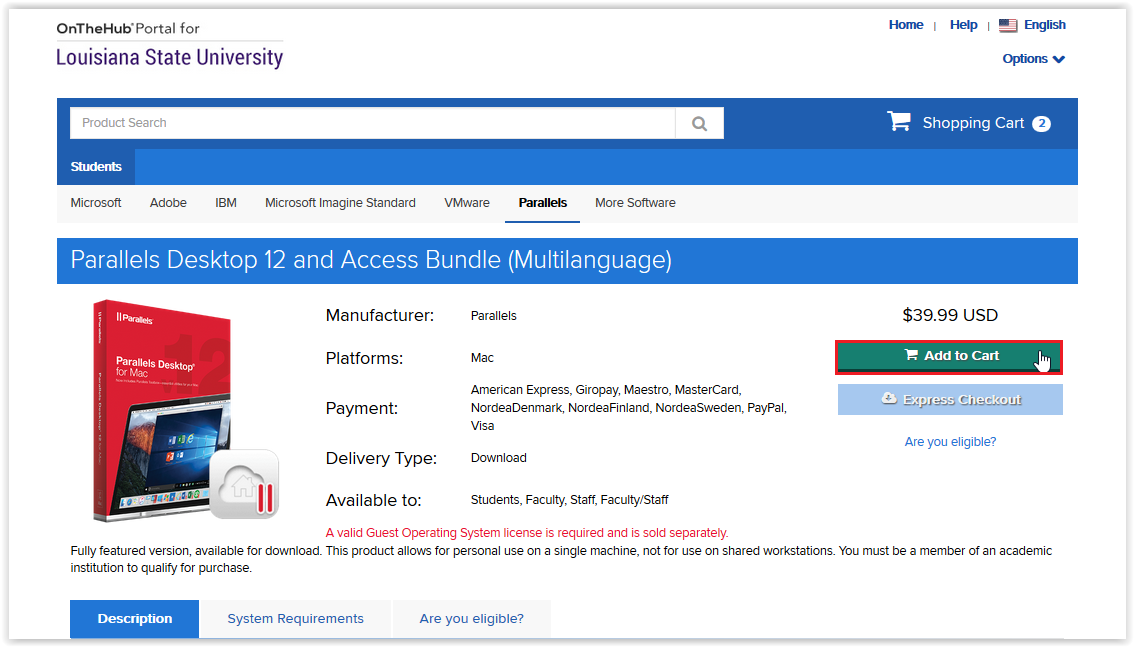

- Messages: Accept the Software License Agreement.
- Billing: Fill in your Billing Address information.
- Confirmation: Confirm that all information is correct.
- Receipt: E-mail a receipt to yourself.
- NOTE: Write down your License Authorization Key which can be found on the Receipt.
6. Click Start Downloading.
7. Download & install the Secure Download Manager (SDM) installation file.
8. Download the .SDF file to your computer.
9. Once the software is downloaded, proceed to Parallels: Installation Instructions.
Referenced from: OnTheHub
17426
10/29/2025 3:03:35 PM