Getting Started
This article explains the steps for setting up LSUMail on Microsoft Outlook. LSUMail is a hosted service provided by Microsoft Online Services.
- NOTE: These instructions and images are from a Windows 10 computer.
Password Information for LSUMail:
Before Beginning
Are you already using Outlook with another e-mail account?
Set up a new Outlook Profile and Configure it to access LSUMail.
Is this the First Time you are using Outlook on this computer?
Open Outlook, Specify the Microsoft Exchange Service on the Auto Setup screen and Skip to Step 8.
Are you off campus?
Then please be aware you may need to follow some specific steps to be compliant with Conditional Access.
Configure LSUMail in Microsoft Outlook
Set up a New Outlook Profile:
1. Open the Control Panel (by selecting it from a start menu, searching for it in the Windows search field, or any number of other methods).
2. Select User Accounts, then click Mail.
Please note: Depending on how your icons are configured, the Mail selection may be available without having to click User Accounts.
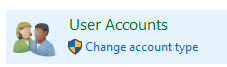
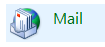
3. After clicking the Mail icon, Click Show Profiles. (May not appear for all users.)
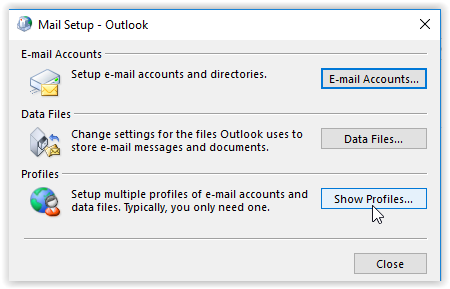
4. Click Prompt for a Profile to be used if you have other Outlook Profiles that you want to continue using. With prompting, you can select which e-mail account to connect to when you bring up Outlook.
5. Click Add to create a New Profile for your LSUMail Account.
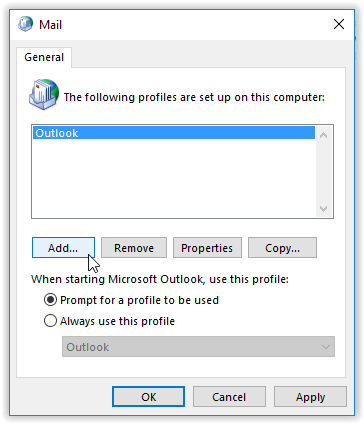
6. Enter a Profile Name, the default name is 'Outlook' but if that name is already used, then use the name: 'LSUMail'.
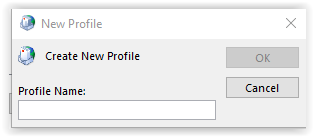
7. Enter [Your Name] and [Your LSU E-mail Address (ex. mtiger2@lsu.edu)].
-
You may be asked to enter your MyLSU Password.
-
If you do not enter a password at this point, you will be prompted to enter it when Outlook opens.
*NOTE: DO NOT SELECT the "Manually configure server settings" option.
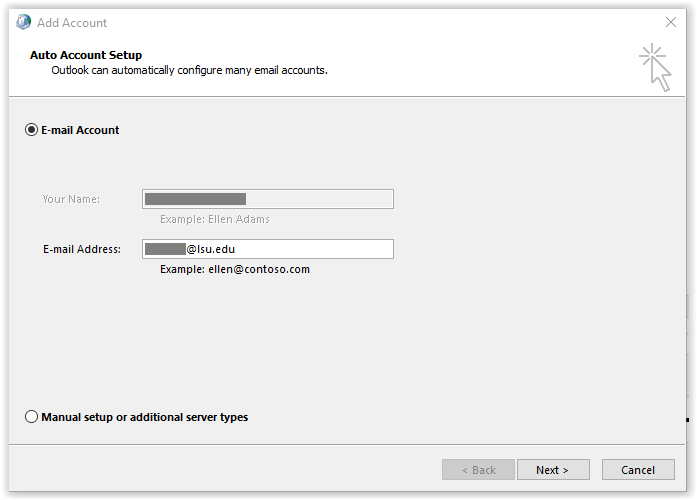
8. Outlook will automatically determine your e-mail server and other settings.
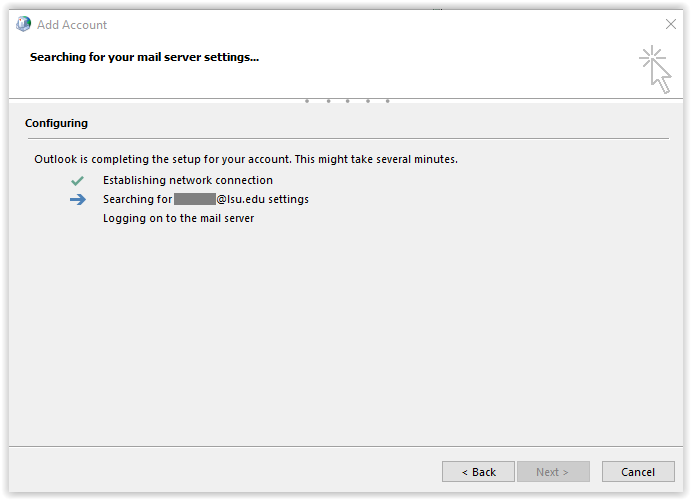
9. Click Finish. You are successfully configured when you get the Congratulations! screen below.
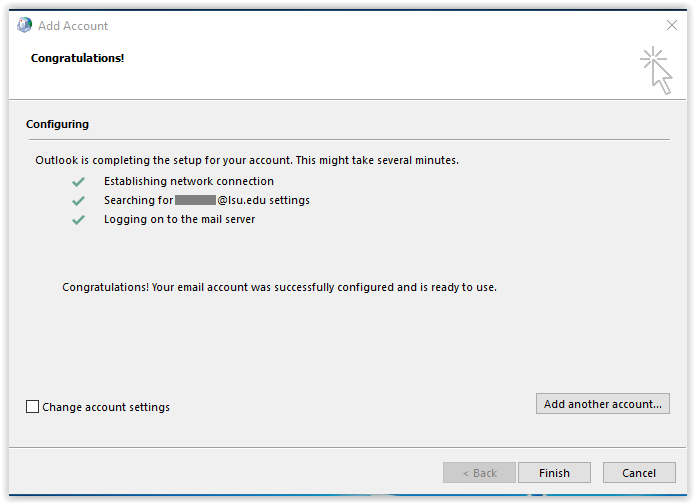
10. Open Outlook. (The first time you open Outlook after configuring may take a few minutes. Be Patient.)
- If the new Profile was set as the default profile, Outlook will use that one when it opens.
- If the New Profile was set to have Outlook Prompt for a Profile, then you will be prompted to select your LSUMail Account.