Moodle: Activities & Resources: External Tools: LSU Library Reading List
This article has not been updated recently and may contain dated material.
The LSU Libraries Reading List tool allows instructors to create reading lists in Moodle.
To Add the LSU Libraries Reading List Activity:
- Login to Moodle and select your course.
- In the course section where you would like to display LSU Libraries Reading List, click on Create learning activity.

- Choose External Tool from the Activities tab.
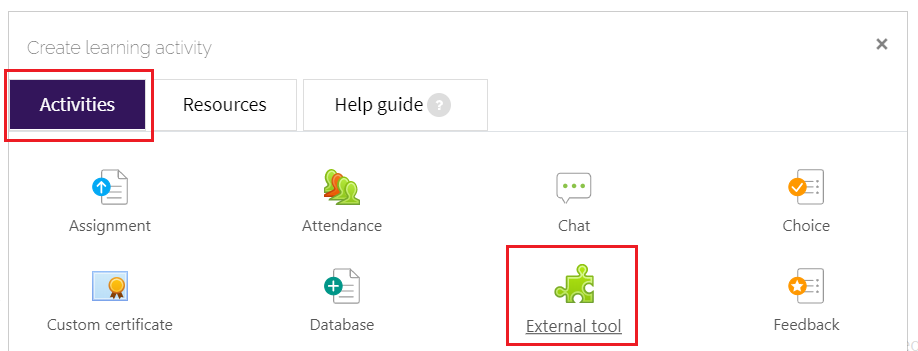
- Fill in the Activity name field and select LSU Libraries Reading List from the Preconfigured Tool dropdown.
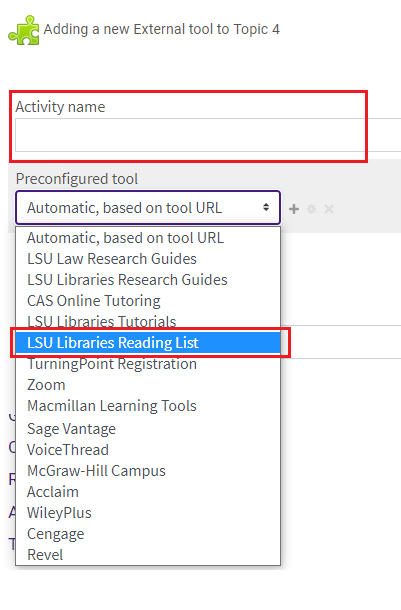
- For most Preconfigured tools, the Privacy settings should be left with the default values unless the vendor gives specific instructions.
- The Common module settings specify whether the resource is available for students to see on the course page.
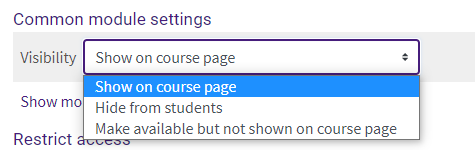
- Restrict access settings allows the LSU Libraries Reading List activity to be restricted by configuring any of the available restrictions.
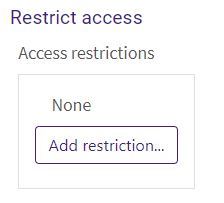
Below are the restrictions available. NOTE: If more than one restriction is added, students must meet EACH of the requirements before the resource becomes available.
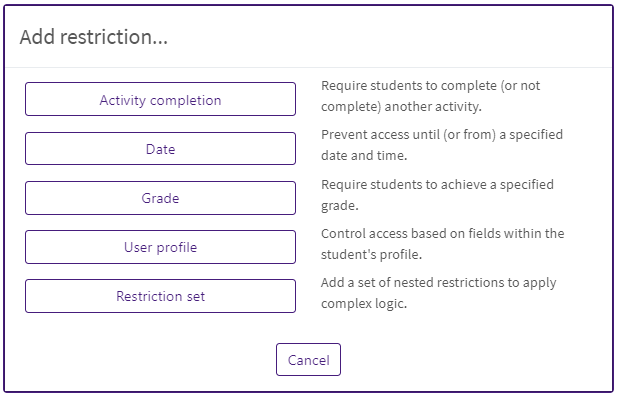
- Activity completion gives options for allowing an activity to marked as complete.
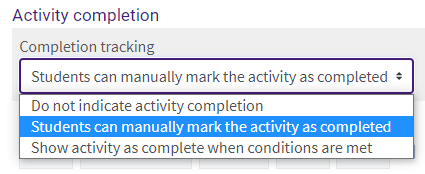
- Activities can also have an expected completion date added by checking the Expect completed on box
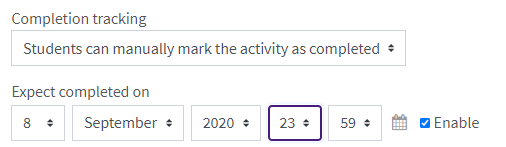
- Tags allow for the addition of tags.
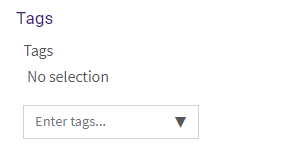
18582
10/17/2023 9:09:01 AM