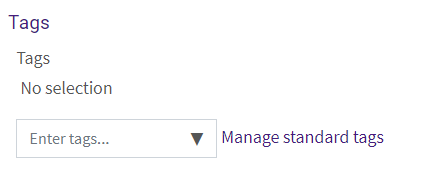The Lightbox Gallery allows you to create image galleries within your Moodle course. Small thumbnails will then be generated, which are used for the thumbnail view of the gallery. For instructions on adding this resource, see Moodle: Activities & Resources: Add a Lightbox Gallery.
After adding the Lightbox Gallery activity, the instructor must provide a name for the resource. Adding a description is optional.
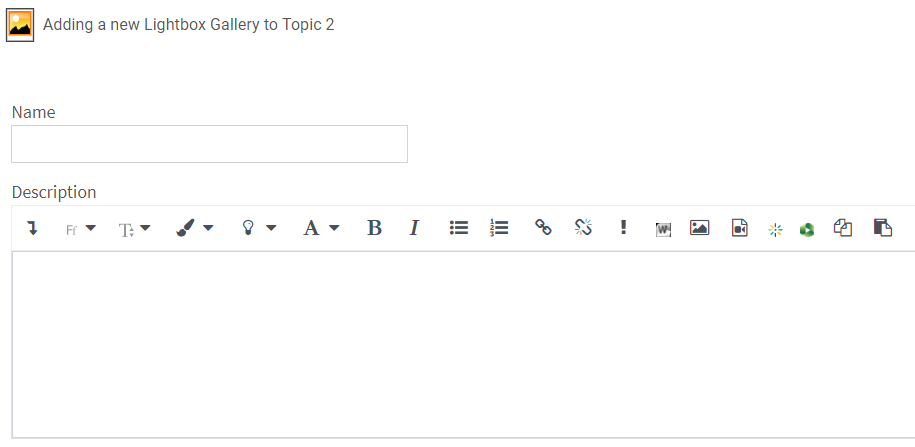
Advanced settings
In this section, instructors must decide how many images to display on each page, to include the caption text, and where the caption position will be for each image. Additionally, they can choose to automatically resize an image, allow comments, or show extended image information.
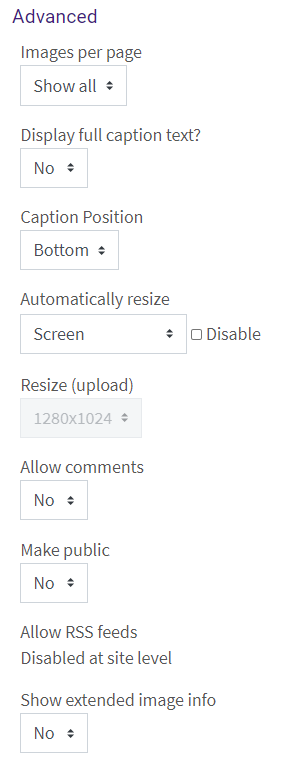
Common module settings
These settings specify whether the resource is available for students to see on the course page.
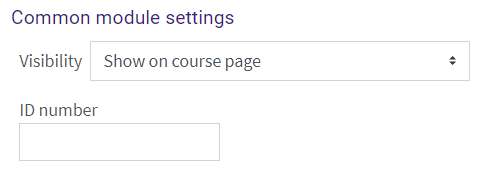
Restrict access settings
The lightbox gallery can be restricted based upon a date, group, activity completion of another activity/resource in the course, etc.
NOTE: If more than one restriction is added, students must meet EACH of the requirements before the resource becomes available.
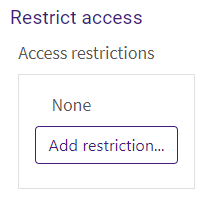
Activity completion settings
By default, students can manually mark the gallery as complete, but an instructor can change this to be required. If required, the students can be marked complete by viewing the lightbox gallery.
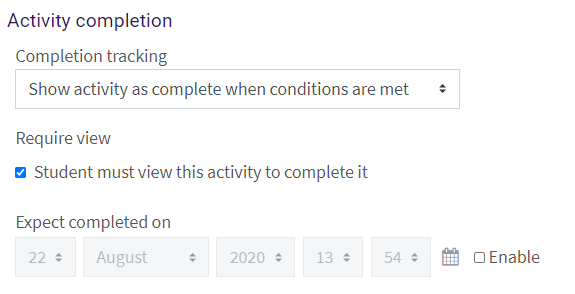
Tags
Tags are keywords that can be added to an activity or resource.