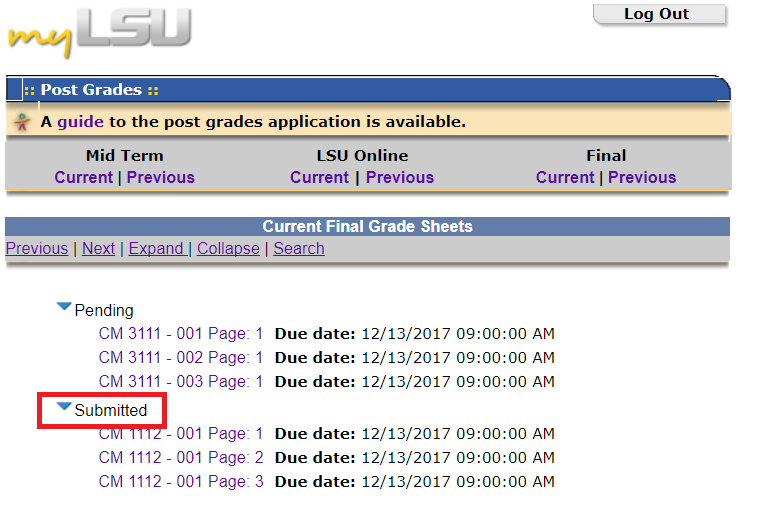NOTE
If you are using a mobile device to access the myLSU portal, you may need to rotate your phone to landscape mode to access the menu.
myLSU Portal: Grade Posting Using a File
This article will walk you through Posting Grades to the Mainframe by uploading a file to the myLSU Portal.
NOTE: Only the Instructor of Record can submit the mid-term and final grades for a course. Even if you are enrolled as a Primary Instructor of a Moodle course, you will not be able to post grades to MyLSU if you are not listed on the Mainframe as the instructor of record.
1. Log into the myLSU Portal. (my.lsu.edu)
2. Select Instructional Support | Post Grades.
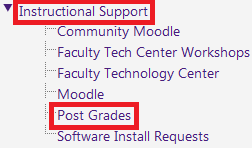
3. From the grade posting main menu, click on Current to view the current semester for the appropriate grade period (midterm or final).
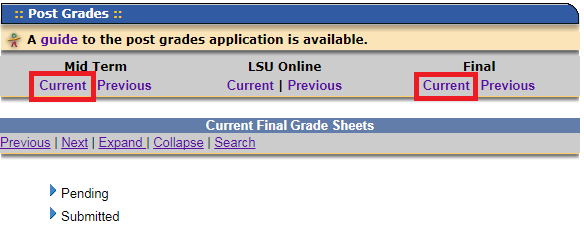
4. Choose the arrow next to Pending, then select the appropriate class and section.
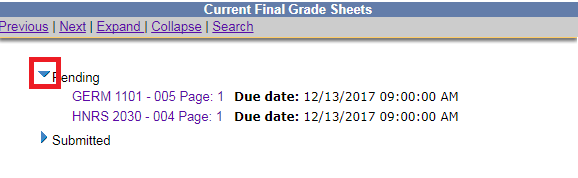
5. Click the Attach button at the bottom of the grade sheet.
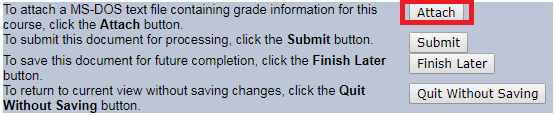
Note: The 'Attach' option will only appear on the first page of the grade sheet. However all pages for the section will be updated using this option.
6. The Attachment Menu will appear displaying the file layout and naming conventions. Click the Choose File button.
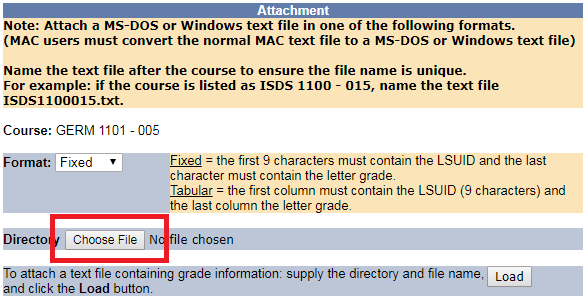
7. Locate the grade file and select the grade file.
8. Click the Load button to update the students' grades. If any errors occurred, for example an invalid grade or an LSUID not found on the grade sheet, an error report will be returned.
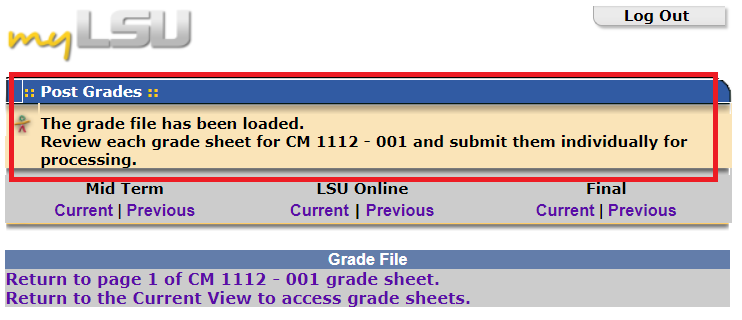
9. Click Return to page 1 of {your course and section} to review and submit the grades.
10. Review the grades on each page. If a student has withdrawn, a 'W' will be on the only available grade. If a student is taking the course for Pass/Fail credit, the only options available will be 'F', 'I', and 'P'.
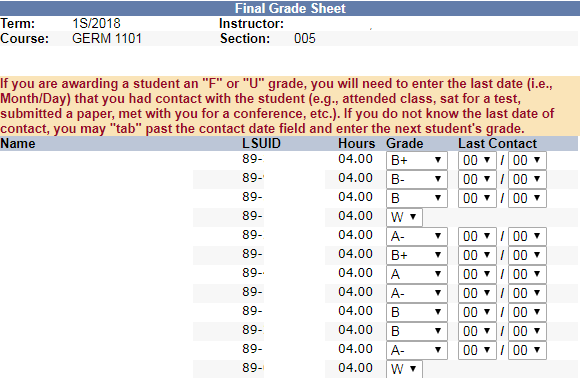
Note: While post grades is open, instructors may make changes to and resubmit grades in the submitted area. Once post grades is closed, a grade change form must be filed with the Registrar's Office.
11. Once students' grades are correct, click Submit. Each page must be submitted separately.
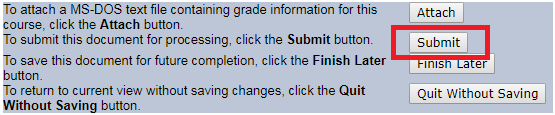
12. To verify the submission of grades, open the Submitted area in the myLSU Post Grades application. Submitted classes and sections will appear here.