A SCORM (Sharable Content Object Reference Model) package is a collection of files which are packaged according to an agreed standard for learning objects. The SCORM activity module enables SCORM or AICC packages to be uploaded as a zip file and added to a course. For instructions on adding a SCORM package, see Moodle: Activities & Resources: Add SCORM Package.
SCORM Package Settings
General Settings:
In the General settings, the instructor can designate a title and provide a description what the SCORM package includes.
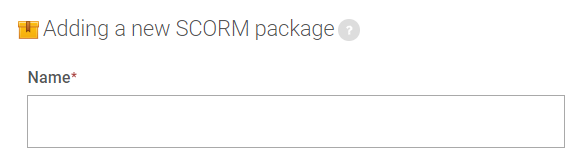
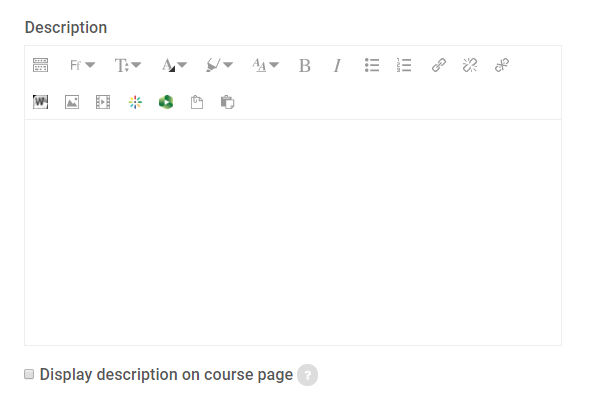
Package Settings:
Instructors can either drag and drop the SCORM file into the box, or use the file picker to add a new file. The auto-update frequency can be set to Never, Every day, or Every time it's used. (This allows the SCORM package to be updated automatically.)
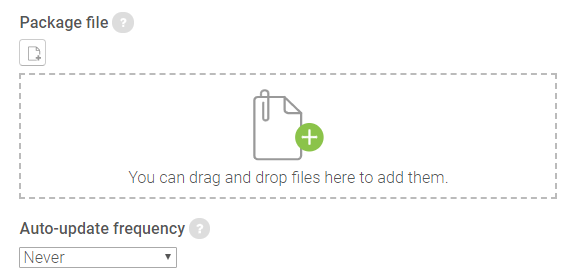
Appearance Settings:
Instructors can customize the appearance of the SCORM contents in this section. They may choose:
- Basic settings:
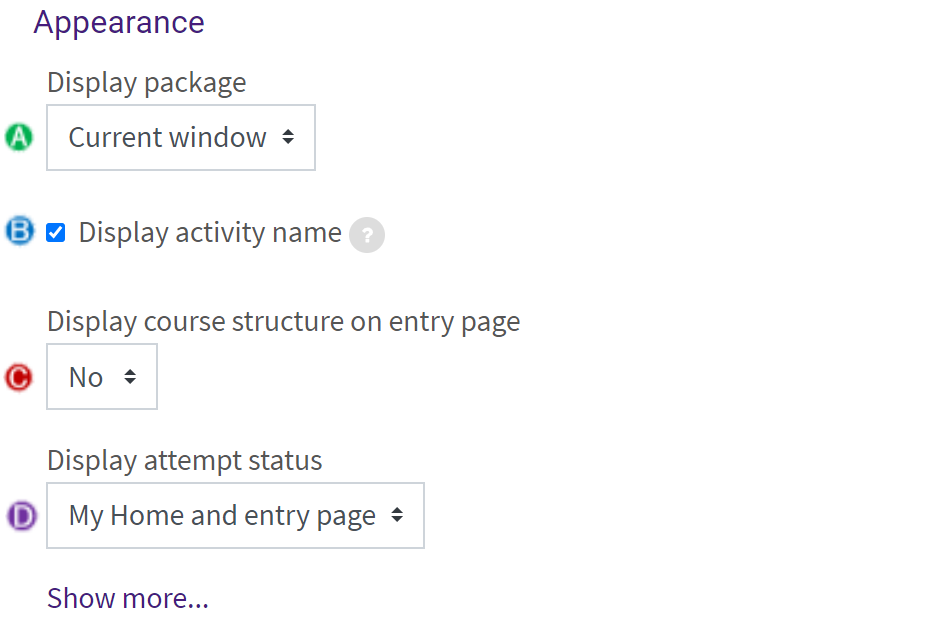
- Whether to display the SCORM package in the Current window or a New window .
- Whether to display the activity name above the SCORM player.
- Whether to display the course structure (table of contents) on the SCORM outline page.
- Whether to display attempt status at all, on the student's home page, on the SCORM entry page, or both.
- If New Window (see A. above) is selected and Show more... is clicked:
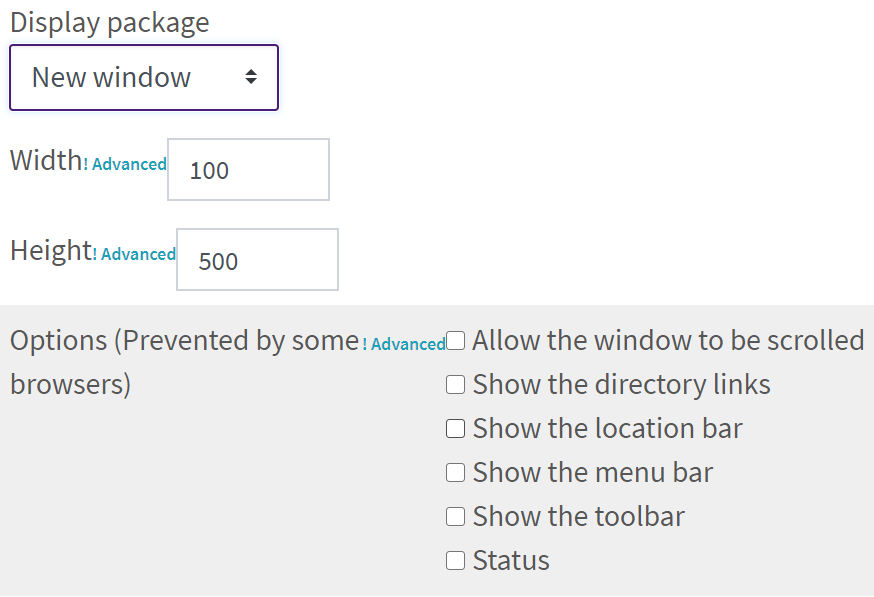
- The dimensions of the window
- Whether the window may scroll
- Whether directory links show
- Whether a menu bar is displayed
- Whether a toolbar is displayed
- Whether a status bar is displayed at the bottom of the window
- If Show more... is clicked
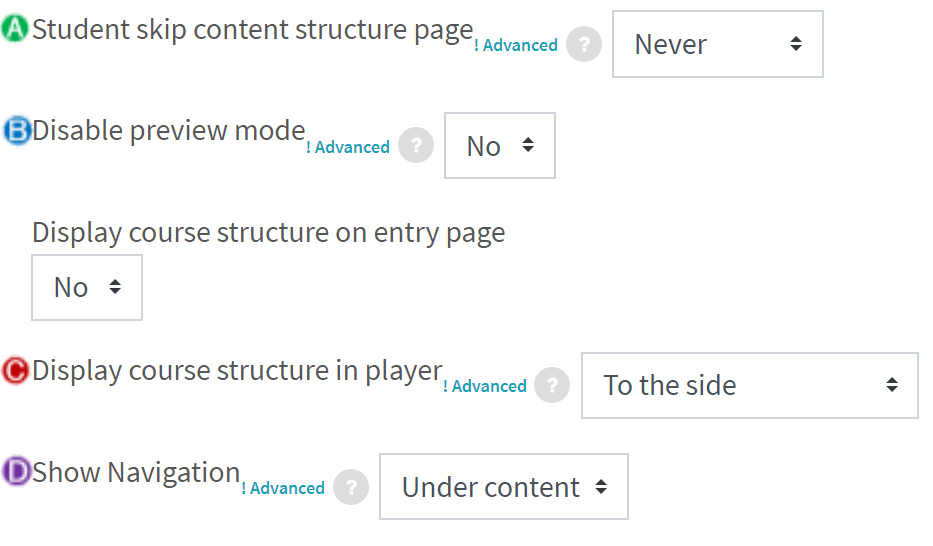
- Whether the student can Always skip the content structure page, on First access , or Never .
- Whether to allow a student to browse an activity before attempting it, or to hide the preview button entirely.
- How the table of contents is displayed in the SCORM player or if it is Disabled .
- Where to show the navigation buttons, if at all.
Availability Settings:
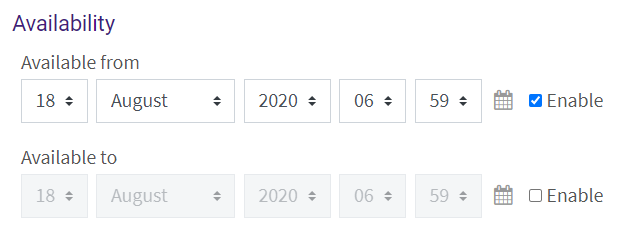
If enabled, instructors can specify a timeframe in which students have access to the SCORM package.
Grade Settings:
The grading method defines how the grade for a single attempt of the activity is determined. There are 4 grading methods: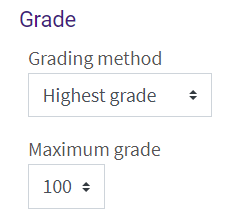
-
Learning objects - The number of completed/passed learning objects
-
Highest grade - The highest score obtained in all passed learning objects
-
Average grade - The mean of all the scores
-
Sum grade - The sum of all the scores
The maximum grade can be any whole number between 0-100.
Attempts Management Settings:
Instructors can specify options for multiple attempts of a SCORM package.
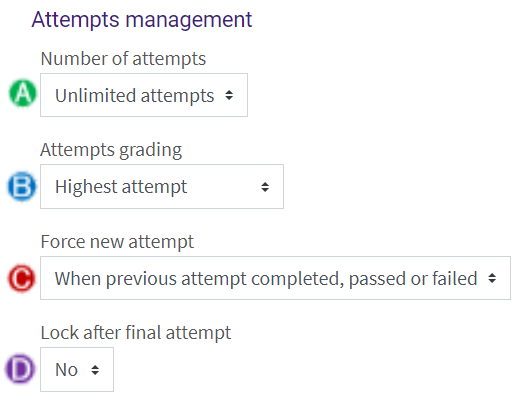
- Number of attempts can be set to Unlimited or the values 1 through 6 .
- If number of attempts is set to more than 1, instructors also need to select which attempt's grade will be recorded for the activity. This may be:
- Highest attempt - the best score will be recorded.
- Average attempt - the average of all attempts will be recorded.
- First attempt - the first attempt's score will be recorded.
- Last completed attempt - the last completed attempt's score will be recorded.
- Whether a new attempt should be forced. This may be:
- No - a new attempt will not be forced. If a previous attempt completed, passed, or failed, the student will be given the opportunity to re-enter the same attempt in review mode, or start a new attempt.
- When previous attempt completed, passed, or failed - If a previous attempt completed, passed, or failed, the student will start a new attempt.
- Always - each re-entry to the SCORM activity will generate a new attempt.
- If Yes , then the student will be unable to enter the SCORM player after their final allocated attempt is used.
Compatibility Settings:
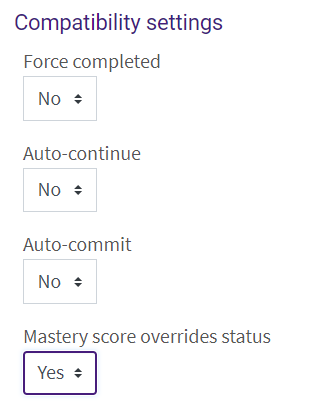
The Compatibility settings include the following options:
-
Force completed: If enabled, the status of the current attempt is forced to "completed". (Only applicable to SCORM 1.2 packages.)
-
Auto-continue: If enabled, subsequent learning objects are launched automatically, otherwise the Continue button must be used.
-
Auto-commit: If enabled, SCORM data is automatically saved to the database. Useful for SCORM objects which do not save their data regularly.
-
Mastery score overrides status: If enabled and a mastery score is provided, when LMSFinish is called and a raw score has been set, status will be recalculated using the raw score and mastery score and any status provided by the SCORM (including "incomplete") will be overridden.
Common Module Settings:
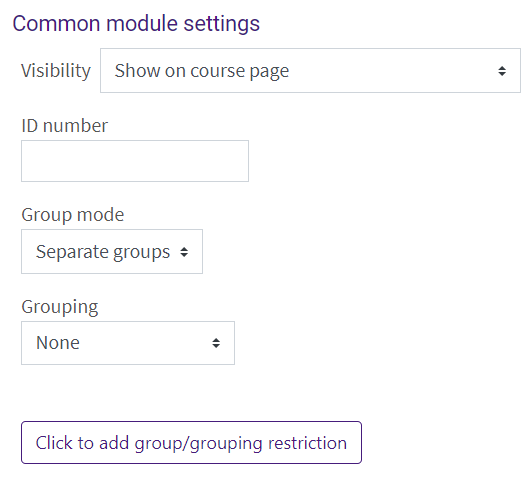
These settings specify the visibility of the SCORM activity for students (Hide/Show), and the group mode and grouping can be designated. See Common Activity Settings: Common Module Settings for more details.
Restrict Access Settings:
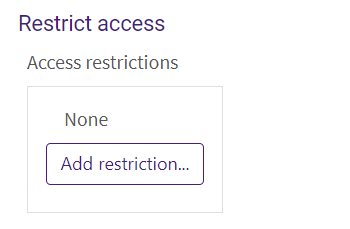
The activity can be restricted based upon a date, group, activity completion of another activity/resource in the course, etc. See Common Activity Settings: Restrict Access for more details, but note that only the section on the Add Restriction button applies. If more than one restriction is added, students must meet EACH of the requirements before the activity becomes available.
Activity Completion Settings:
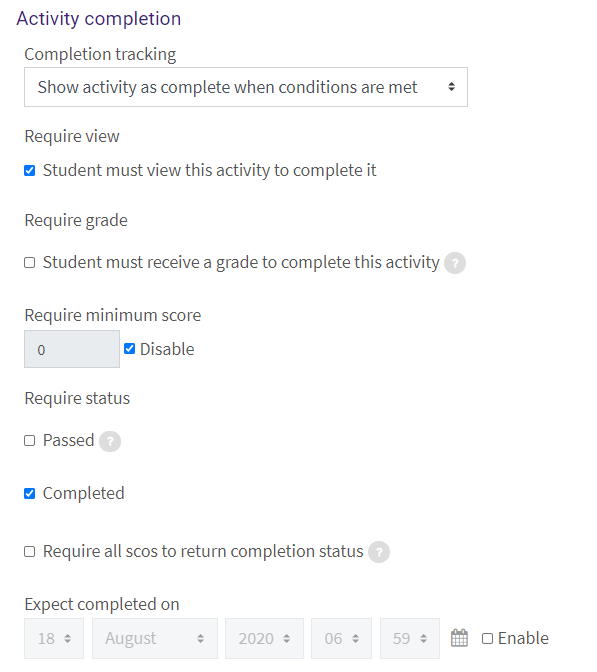
By default, students can manually mark the SCORM activity as complete, but an instructor can change this to be required. See Common Activity Settings: Activity Completion for standard activity completion details. In addition:
- A minimum score may be required.
- A status of Passed may be required.
- The completion of the activity may be required, with some scos possibly incomplete (see below).
- SCORM modules containing multiple components, or scos, may require completion of all scos.
Tags Settings:
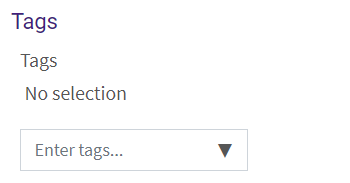
Tags are keywords that can be added to an activity or resource. See Common Activity Settings: Tags for more details.