Moodle: Blocks: Create Notifications in Moodle Mail
Users are able to set up notifications in Moodle mail.
Creating a Notification in Moodle Mail:
- Login to Moodle and select your course.
- Locate the Moodle Mail block and select the Create Notification link.
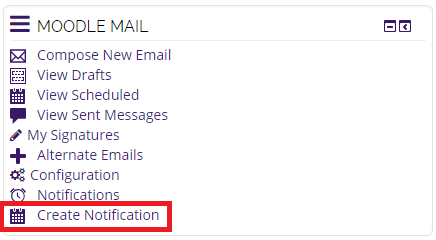
Note: if you do not see the Moodle Mail block, you may need to Turn This Block On.
- You will be brought to your notification creation page. You must create a notification title, and select the type of notification from the drop down menu. Upon completion, select Next.
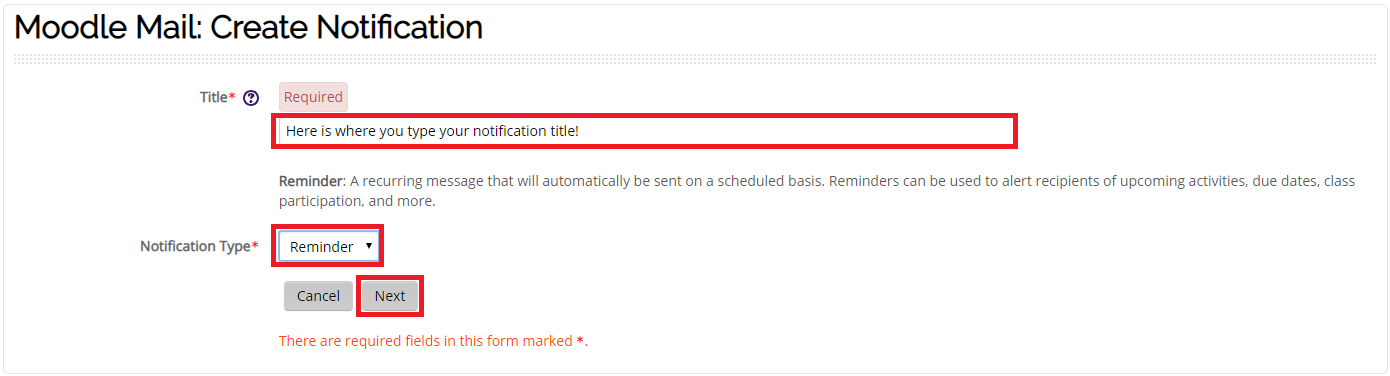
- On the following page, select the appropriate notification model for your notification and select Next.
- The following pages will offer options based upon the notification model selection. Enter appropriate time and scheduling parameters and select Next.
- You will now be prompted to create the notification title and body of the notification, as well as selecting the notification recipients. When finished select Next.
- You will now be brought to the notification overview page to review your notification, and make changes if necessary. If you are satisfied with your selections select Create Notification.
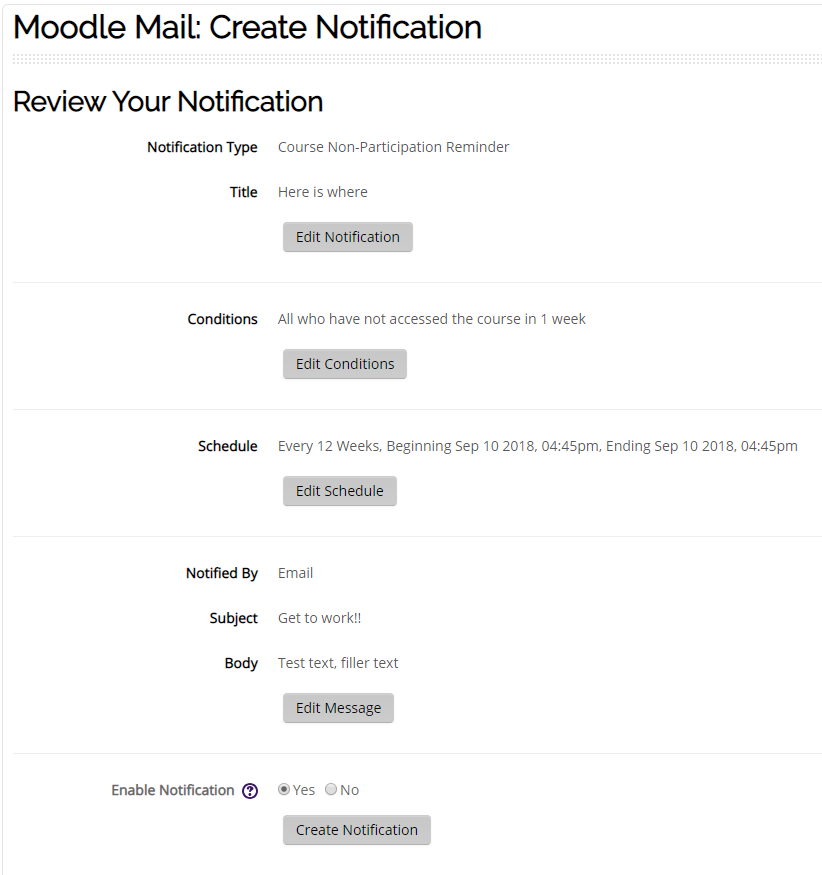
- Your notification has now been created.
Turn this Block On.
You will need to complete these steps if you do not see the Moodle Mail block on your Moodle page.
- Login to your course and click Edit in the top-right corner of the page to turn editing on.

- Select Moodle Mail in the Add a Block drop-down menu.
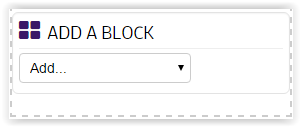
Resources
For more information on Moodle Mail notifications, read the following documentation from Moodle Docs. Note that the documentation does not show the SNAP Theme, but the functionality of the settings is the same. All links will open in a new window.
20295
2/20/2024 4:54:53 PM