Moodle: Activities & Resources: Quiz Question Types: Random Short-Answer Matching
This article has not been updated recently and may contain dated material.
Random Short-Answer Matching Questions are like a standard Matching question, with answer options in a list, but the sub-questions are generated from the Short Answer questions in the current category. The available answers are generated from the acceptable answers to each short-answer selected. If a short-answer question has multiple acceptable answers (with 100%), Moodle will select the first correct answer as the option in the Random Short-Answer Matching Question list.
Each sub-question is equally weighted to contribute towards the score for the total question. Instructors need to ensure that enough short answer questions have been created before using this type of question, otherwise the student will get an error message.
To Add a Random Short-Answer Matching Question to the Question Bank:
- Open Moodle and select your course.
- In the Administration block, click Question Bank then click on Questions.
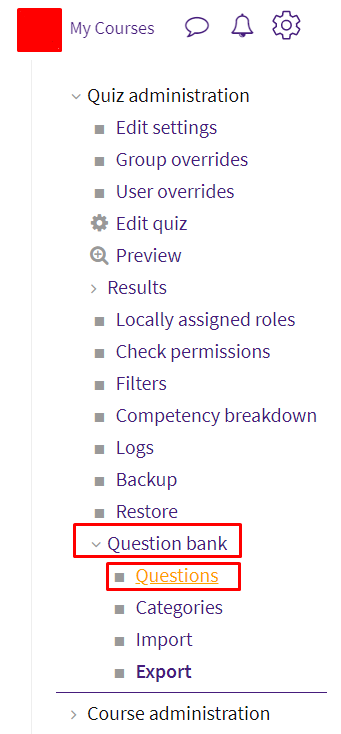
- Click Create a new question.
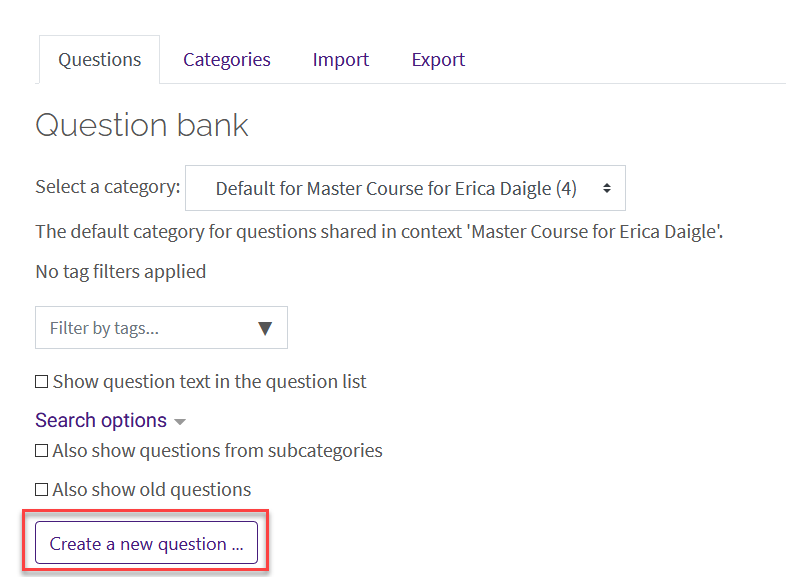
- Select Random Short-Answer Matching from the sidebar at the left, then click Add at the bottom.
- General Settings include a Question Name, Question Text and Default Mark which are required. Optional settings include Category and General feedback.
NOTE: It is suggested that the instructor make sure that the category is correct for organizational reasons and that the question name be something specific (other than Number 1) so that it is easier to find and edit them later.
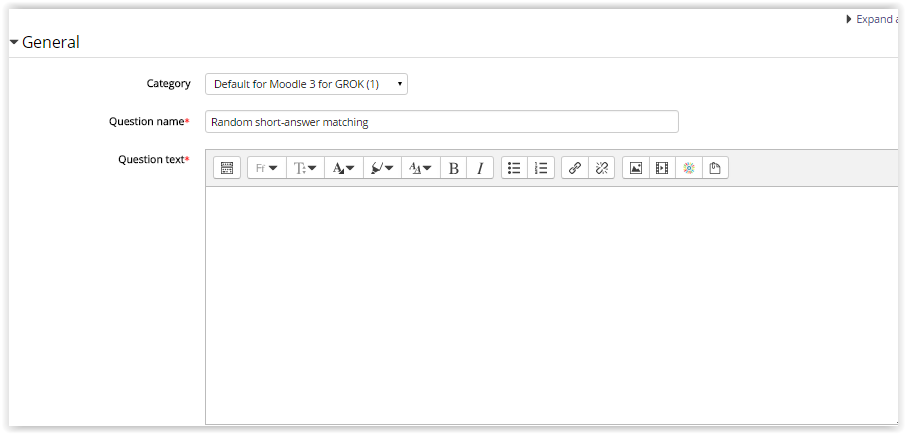
- Designate how many questions to include and if the short-answer questions should be pulled from subcategories.
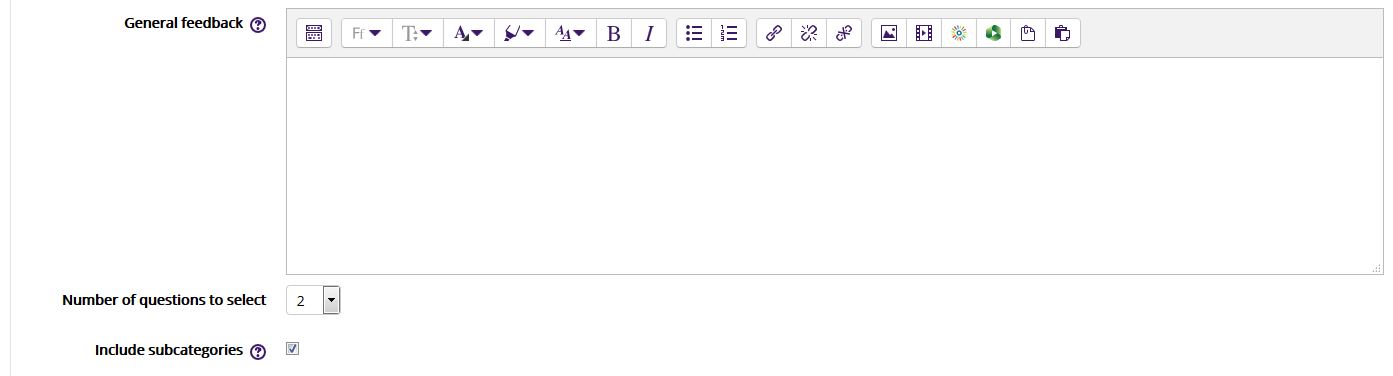
- Combined feedback and Multiple tries are optional settings.
- Click Save Changes at the bottom to create your question.
To add your newly created question to a quiz, see Adding Quiz Questions to a Quiz.
Resources:
20335
5/1/2024 1:14:02 PM