Moodle: Gradebook: Create a Grade File in Moodle for Posting to myLSU Portal
This article has not been updated recently and may contain dated material.
The Course Grade Total in the Moodle Gradebook can be exported to create a file for posting directly to myLSU for Midterm or final post grades.
To Create a Course Grade Total File:
- Log into Moodle and select the course from which you wish to export grades.
- Open the Administration (gear icon) menu at the upper right and then click Grades.
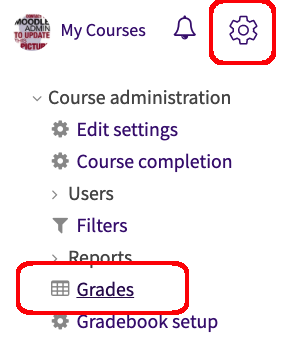
- Click the Gradebook drop-down menu at the top & scroll down to the Export section. Select the Plain text file (includes CSV) option.
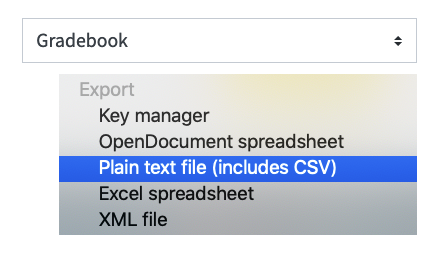
- Click on “Grade items to be included”, scroll down and click Select all/none. This will uncheck everything.
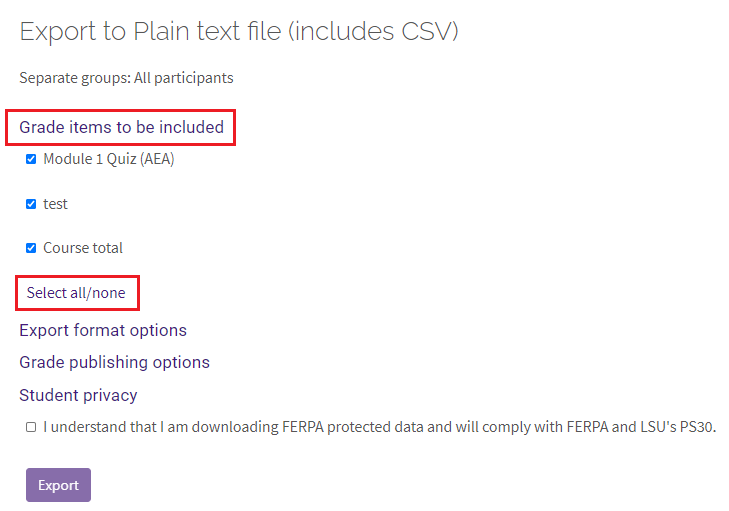
- Check the bottom grade item “Course Total”.
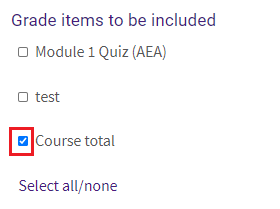
- Click Export format options:
- Leave “Require active enrollment” checked.
- Make sure that Grade export display only has “Letter” checked.
- The “Separator” option should be set to “Comma”.

- Do not do anything with the Grade publishing options.
- Under Student Privacy, check the FERPA Requirements box stating that you understand that the data is FERPA Protected.

- Click Download if all of the information is correct.
NOTE: Directions for posting this file on myLSU can be found in this article: myLSU Portal: Grade Posting Using a File
20362
5/23/2025 4:11:30 PM