Moodle: Activities & Resources: External Tool: Adding Gradescope in Moodle
This article has not been updated recently and may contain dated material.
Gradescope is a Turnitin tool that allows instructors to grade multiple formats, including handwritten annotation, paper-based submissions, digital submissions, or coding assignments. This tool uses a dynamic rubric that can be created and edited while grading, where any changes to the rubric will apply to previously graded work. It is ideal for grading STEM activities. The AI feature can group similar responses to reduce grading time or allow for bulk grading of similar responses. After grading is complete, instructors can review rubric-level statistics to target their teaching to students' weaker areas.
A note about support: Because the external tool activity links your Moodle course to an external website, troubleshooting most issues encountered in this tool should be done through the Turnitin Gradescope help page. The LSU Faculty Technology Center can assist with any Moodle issues and can work with the tool's support team on Moodle-related gradebook sync concerns.
To Add Gradescope to a Moodle Section:
- Click Create learning activity.
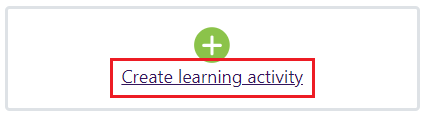
- Choose External tool from the "All" or "Activities" tabs.
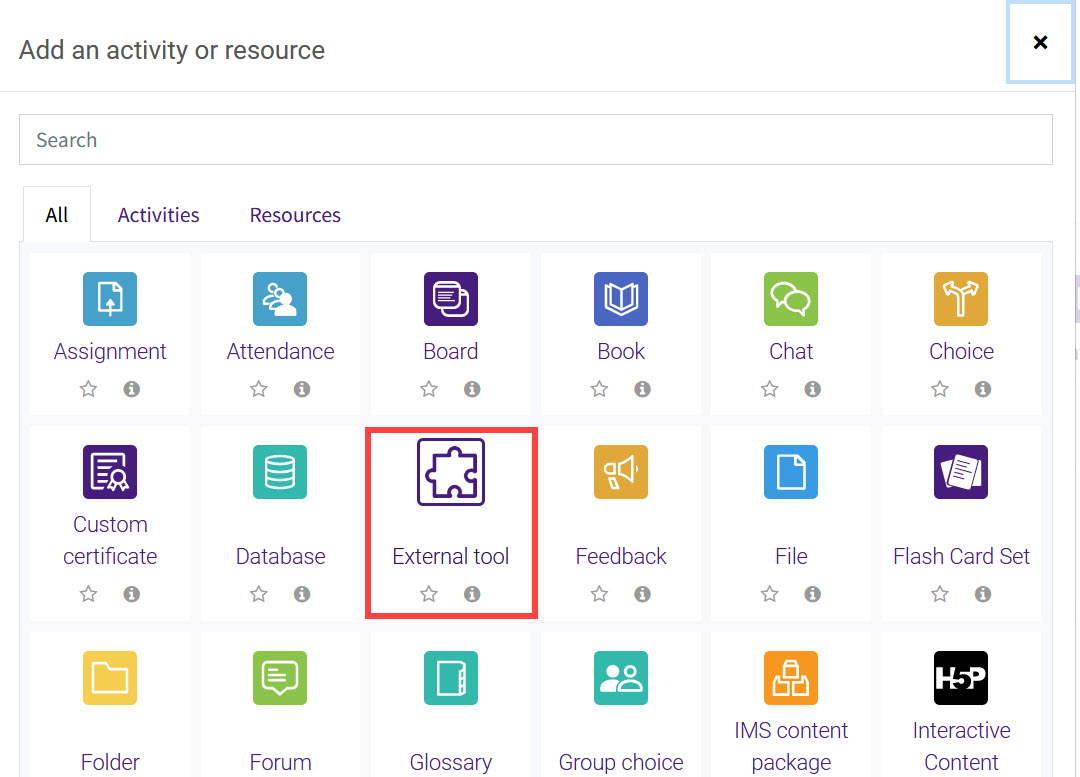
- Use the Preconfigured tool dropdown to select Gradescope. The activity name will auto-populate.
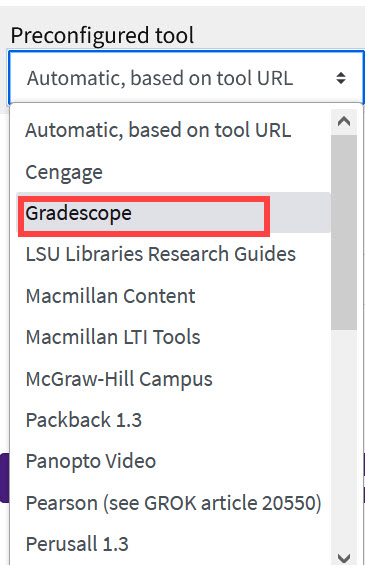
- After selecting Gradescope as the preconfigured tool, click on Select content. The first time you click this in a course, you will be directed to link your Moodle course to "A new Gradescope Course" or "An existing Gradescope Course." If an existing Gradescope course is selected, a dropdown menu will appear with your Gradescope course. Then click Link Course.
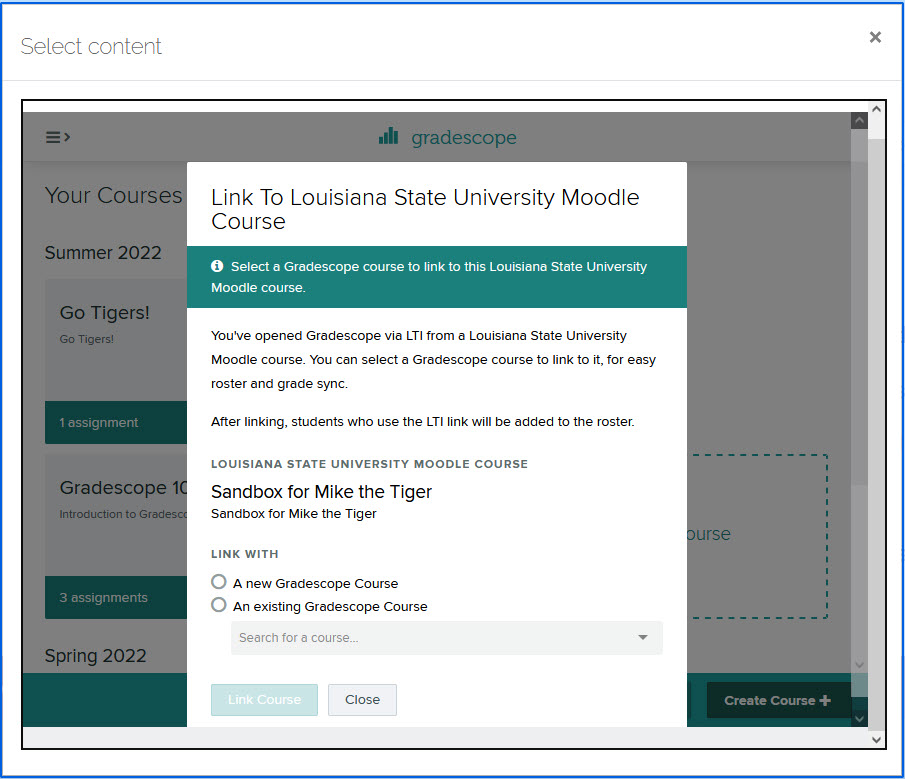
If an existing assignment is selected, a dropdown menu will appear with your Gradescope assignments in your Gradescope course. Then click Link Assignment. The activity name and tool URL will then auto-populate.
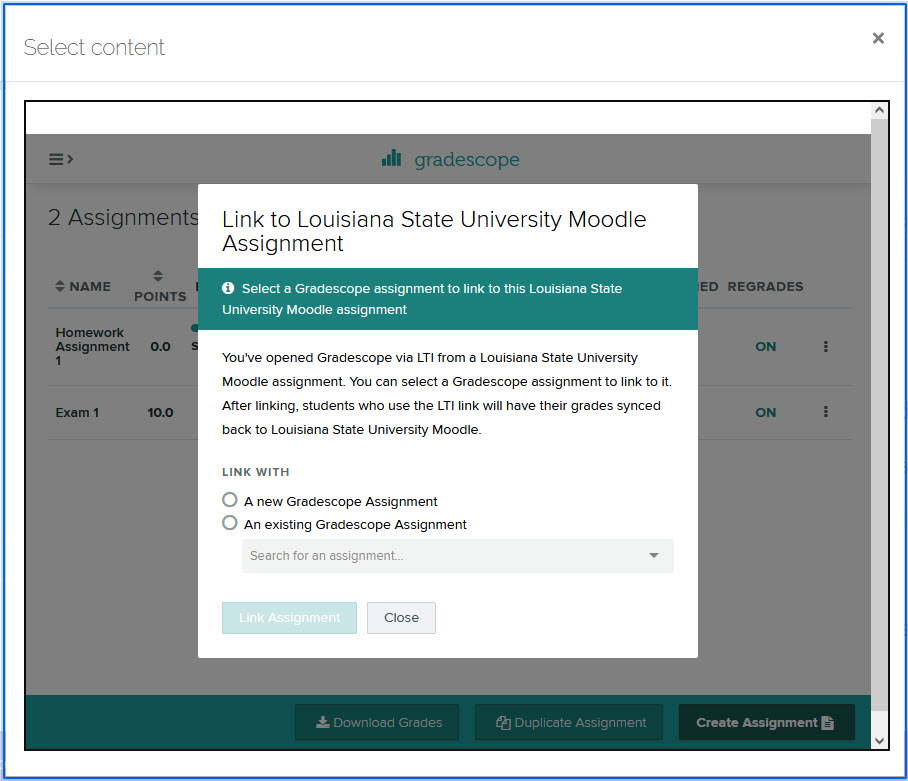
Note that a gradebook item for the Gradescope assignment is automatically created when the external tool is saved.
- Update the remaining settings as needed. For help with external tool settings, see Activities & Resources: Add an External Tool.
More Information
Instructors and students can find help with setting up, grading, submitting and other tips for working within Gradescope at the following links:
Instructors may also watch a recording of the recent Gradescope training session provided to LSU.
20534
8/7/2024 11:20:36 AM