myLSU Portal: Schedule Booklet
NOTE
If you are using a mobile device to access the myLSU portal, you may need to rotate your phone to landscape mode to access the menu.
General Information
If a student is curious about what classes are available for the semester and would just like to browse, one can choose the Registration Services drop down menu and select the Schedule Booklet option. This will allow the student to see the classes open for the current semester.
NOTE: If you receive the error "Sorry. Either your session has expired or it is invalid. Please re-enter from your myLSU desktop.", please try clearing your browser cache, using a different browser, or try again on a different device.
To Access Schedule Booklet through the myLSU Portal:
1. Log into myLSU.
2. On the left panel, select Registration Services, then choose Schedule Booklet.
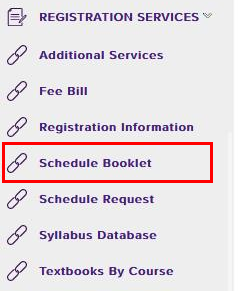
3. After clicking on Schedule Request, a new window will open in your browser that will allow you to select a semester and a department. Once these have been selected from the drop down menus, you will click Display Courses.
-
NOTE: If you receive the error "Sorry. Either your session has expired or it is invalid. Please re-enter from your myLSU desktop.", please try clearing your browser cache, using a different browser, or try again on a different device.

4. The courses from the desired department will now display.
5. To request to join a course and add it to your schedule (or waitlist if it is full), please see the GROK article: myLSU Portal: Schedule Request
20571
8/13/2025 12:26:20 PM