VLab 2.0: Starting a Session in Linux
This article has not been updated recently and may contain dated material.
To Start a Session in Linux:
1. Click Applications from the menu bar, hover over Internet, then click VMware View Open Client.
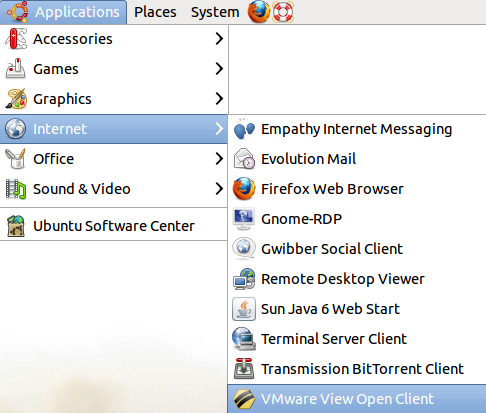
2. If you are off campus, connect to the LSU VPN if you have not already done so, or check to make sure you are still connected. For more information about the LSU VPN, please see this article: VPN / Virtual Private Network: LSU Overview.
3. Type in the Address: vlab2.lsu.edu and click Connect.
4. Type in your myLSU ID and password, and select LSU as the Domain. Click Login at the bottom.
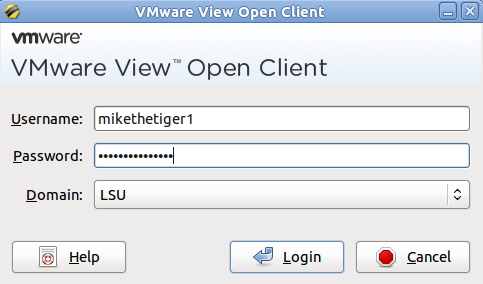
5. Select the desktop that you would like to login to. Click Connect at the bottom.
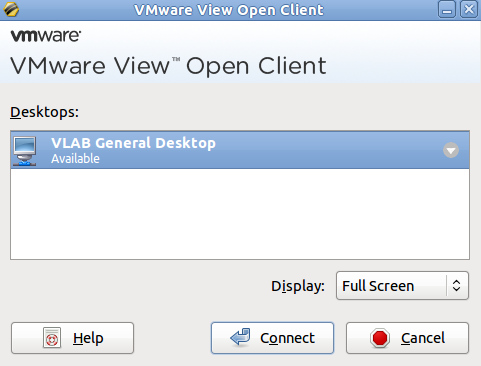
6. The VLAB session will now open.
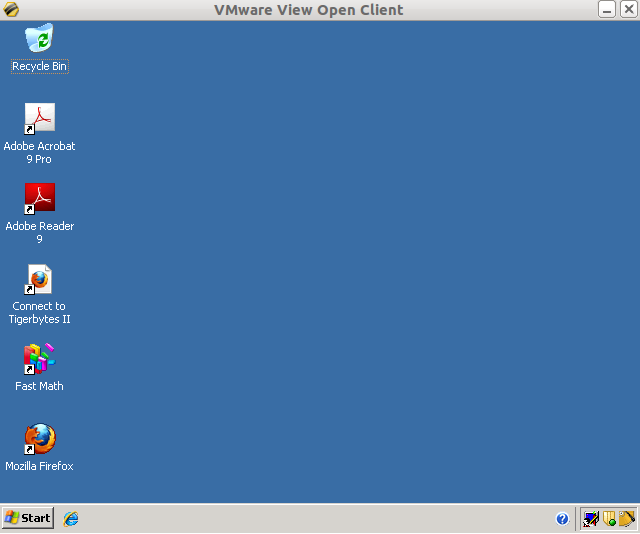
Referenced from: VMWare
16079
1/9/2024 4:11:15 PM