TurningPoint: Anywhere Polling
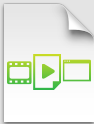
Anywhere Polling
The Anywhere Polling option opens a floating taskbar that allows you to poll on top of any application.
To Use Anywhere Polling:
1. Open TurningPoint and sign in with your Turning Account.
2. Plug in the receiver or establish a Turning Mobile session.
3. Click Start now under Anywhere Polling. The TurningPoint Dashboard window will close and the polling application will open.
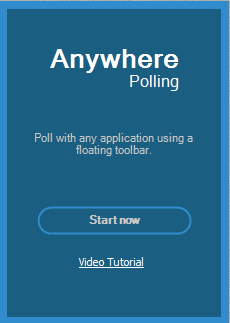
4. Click the Start Polling (play) button. Participants may now respond.
5. Click the Stop Polling (stop) button. Polling is closed and the chart is displayed.
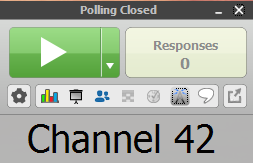
6. Close the application when you have finished polling.
7. Click Save at the bottom left to save the session.
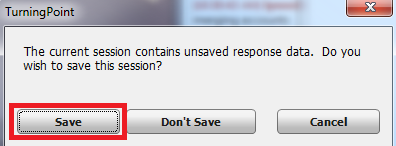
8. Name the session and click Save.
9. TurningPoint will open to the Manage tab and show the reports.
If you have any questions or need further assistance, please contact the Faculty Technology Center at (225) 578-3375, option 2 or email ftc@lsu.edu.
18229
9/3/2025 7:21:48 AM