Moodle: Activities & Resources: External Tools: McGraw-Hill Connect LTIA
The McGraw-Hill Connect LTIA external tool integrates all your digital products from McGraw-Hill Education with Moodle for quick and easy access to content and learning tools. Using the McGraw-Hill Connect LTIA external tool allows for deep linking, which means that students can directly access activities and resources through the Moodle site. Deep linking also allows for automatic gradebook synchronization.
The McGraw-Hill Connect LTIA external tool is replacing the McGraw-Hill Campus tool, you will no longer need the McGraw-Hill AAIRS block for your course.
A note about support: Because the external tool activity links your Moodle course to an external website, troubleshooting most issues encountered in this tool should be done through McGraw-Hill customer support or the specific McGraw-Hill customer representative who helped set up the course. The LSU Faculty Technology Center can assist with any Moodle issues and can work with the tool's support team on Moodle-related gradebook sync concerns.
To Add the McGraw-Hill Connect LTI Activity:
- Follow the steps in Activities & Resources: Add an External Tool and select McGraw-Hill Connect LTIA from the Preconfigured tool drop-down list.
- Do not set an Activity name. Do select the 'Select content' option.
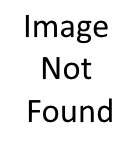
- On your initial setup, click Begin.
- Create or log into your Connect account. Then select either to Pair with existing Connect course or Pair with new Connect course.
After your initial setup, select Go to my Connect Section to add additional assignment deep links throughout your course.
- Follow the instructions provided to you by your McGraw Hill representative to select assignments you want to deploy to that section of Moodle.
MH Connect in Moodle Tips
- Organization: it can be helpful to organize assignments in chronological order and include an overview of the work along with easily visible due dates in the section description. Here is how MH Connect assignments will look to students once deployed to Moodle.
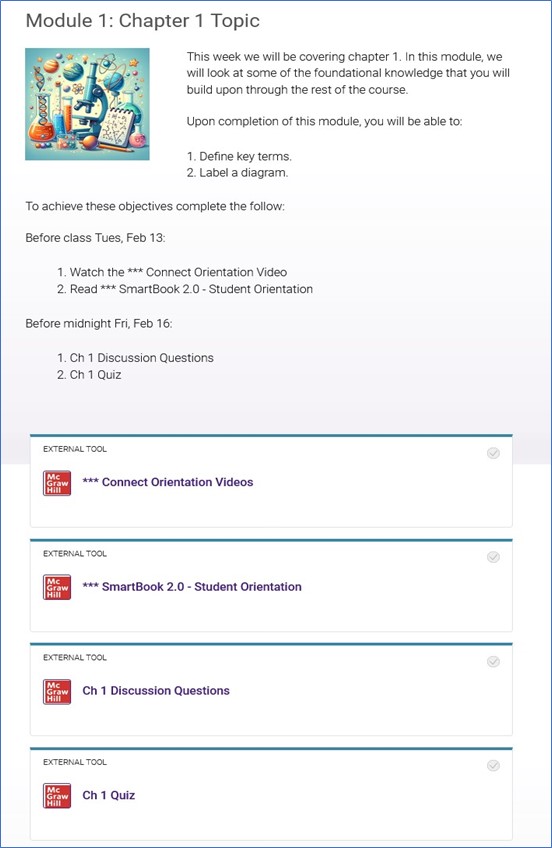
- Expected Completion Dates: Moodle does not receive due dates from MH assignments, so this will need to be communicated to students. In addition to having them listed in the section description, you can set individual completion dates in each assignment under the Activity completion on the right side of the External tool.
Or bulk set dates with the Dates Report (see GROK article Moodle: Dates Report). From there all your Moodle assignments will be listed, and you can check to enable a completion date and enter a date for each assignment all in one spot.
18591
4/24/2024 8:45:04 AM