Moodle: Activities & Resources: Quiz Question Types: OU Multiple Response
This article has not been updated recently and may contain dated material.
An OU Multiple Response question is a multiple-choice, multiple-response question type. The main difference from a standard multiple-choice question type is the grading mechanism. When creating a question, the teacher simply indicates which choices are correct. If there are n number of choices, the student scores 1/n for each correct choice and loses 1/n for each incorrect choice.
To Add an OU Multiple Response Question to the Question Bank:
- In your Moodle course, click on the gear icon to open the Course Administration menu or the Quiz Administration menu inside a quiz.
- In the menu, click Question Bank then click Questions. You can also just click Question Bank without opening the dropdown menu.
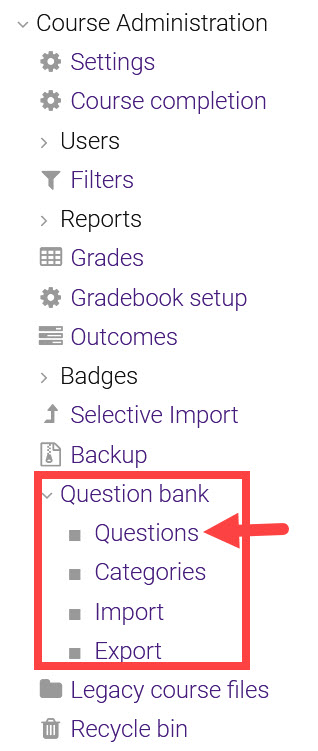
- Click Create a new question.
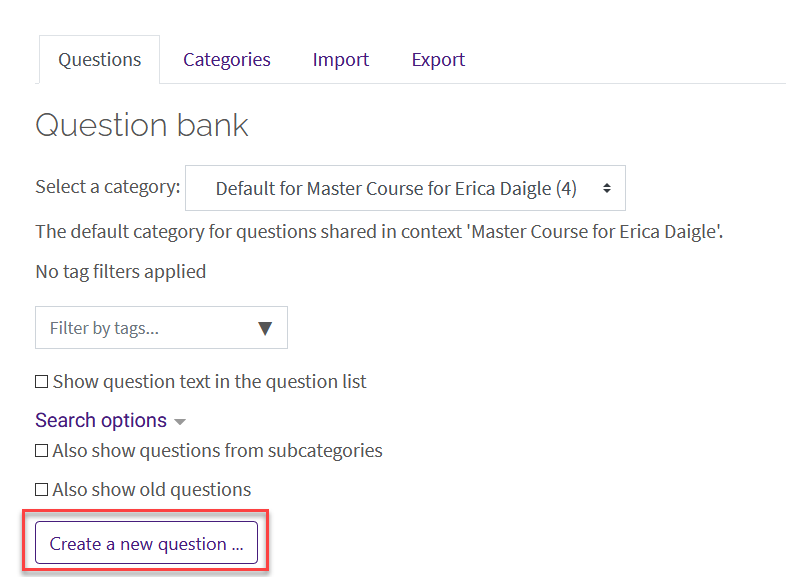
- In the popup window, select OU Multiple Response from the list of question types. Click Add.
- Enter the Question name, Question text, Question status, and Default points. The Default points will be applied for the whole question.
- Insert the possible answers for your multiple choice question in the Answers section and mark whether each option is correct. You can also add feedback for each possible response.
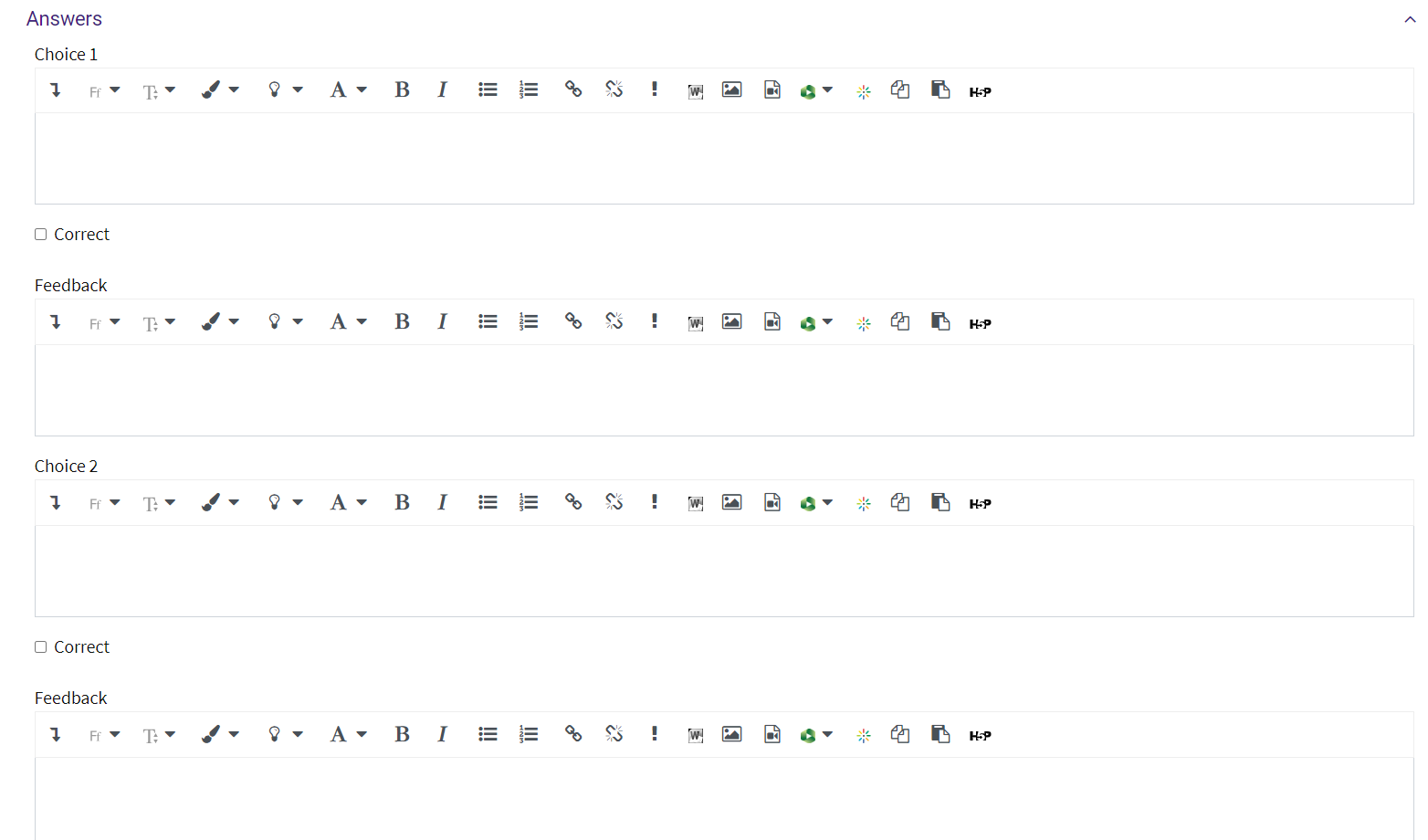
- Next, you can edit the Combined feedback and Multiple tries settings.
- NOTE: The penalty for each incorrect try is set to 1 by default. This will only take effect if the setting Question Behavior is set to Interactive with multiple tries in the quiz settings.
- Click Save changes at the bottom of the screen to create the question. You can also preview the question to make sure the correct responses were set.
To add your newly created question to a quiz, see Adding Quiz Questions to a Quiz.
Resources:
20334
5/1/2024 12:36:54 PM