Moodle: Activities & Resources: Quiz Question Types: Select Missing Words
This article has not been updated recently and may contain dated material.
The Select Missing Words question is very similar to the Drag and Drop into Text question type, but the words/phrases are in a drop down menu. This is helpful when the text is quite long and students would have to scroll a lot to drag and drop.
Example:
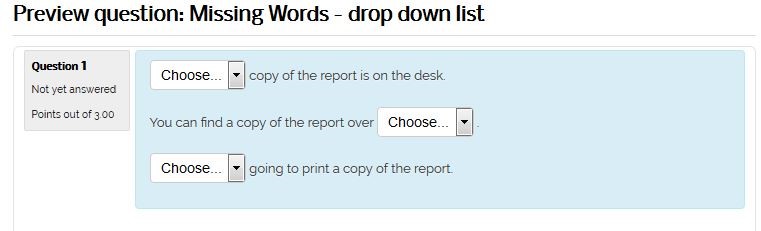
To Add a Select Missing Words Question to the Question Bank:
- Open Moodle and select your course.
- In the Administration block, click Question Bank then click Questions.
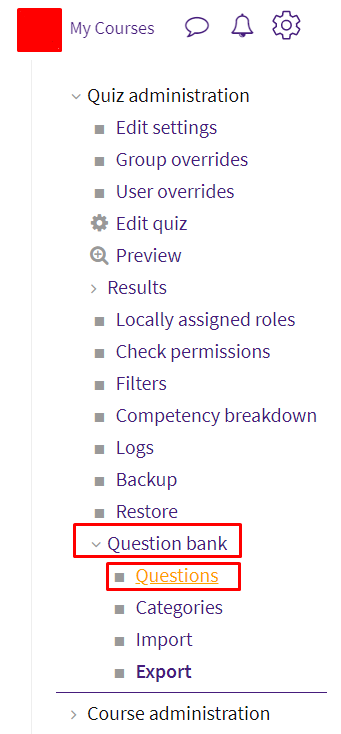
- Click Create a new question.
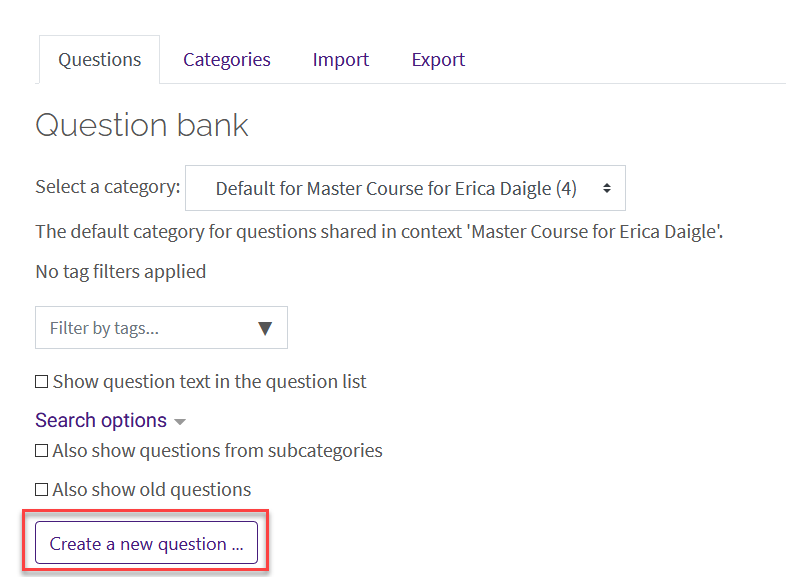
- Select Select Missing Words from the sidebar at the left, then click Add at the bottom.
- Enter the Question name, Question text, and Default points which are Required Settings.
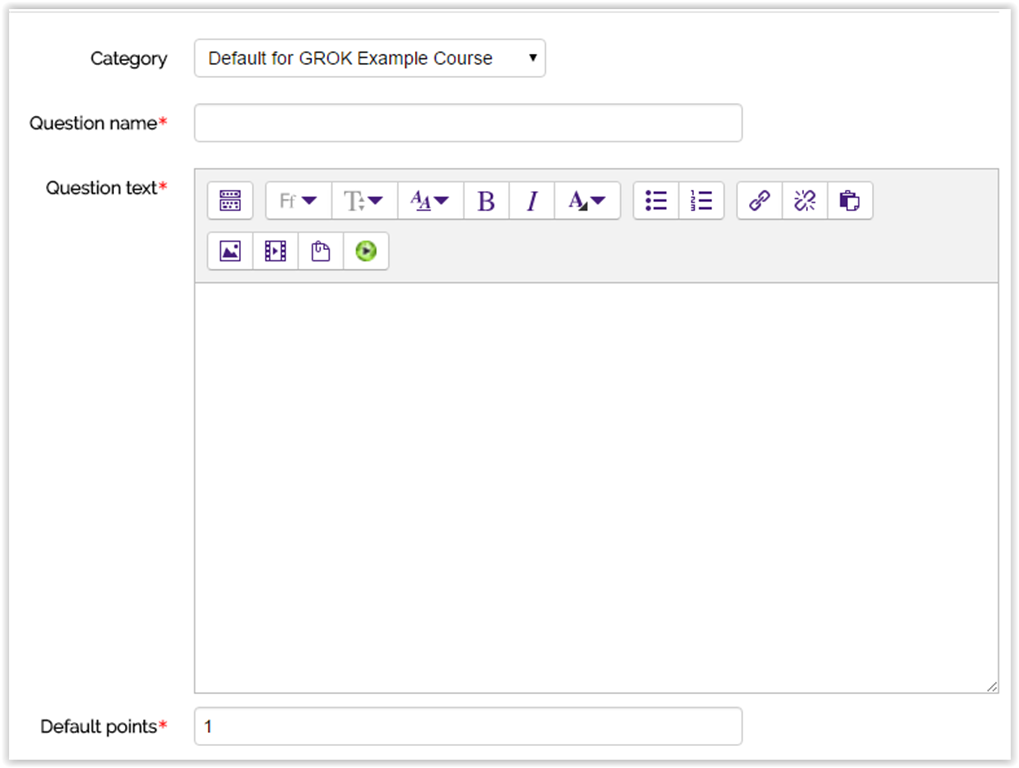
- When entering the Question Text, use double square brackets '[[n]]' with a number in place of the word or phrase that will be correct, i.e. the one you wish the students to select from the list.
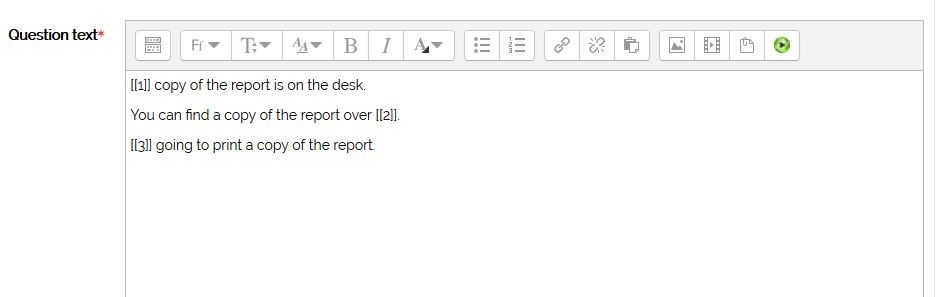
- Add the missing words or phrases in the Choice section. Add extra choices to increase difficulty. If Shuffle is selected, the display order will be shuffled for each student. Choices in the same Group will only appear in lists of an appropriate blank.
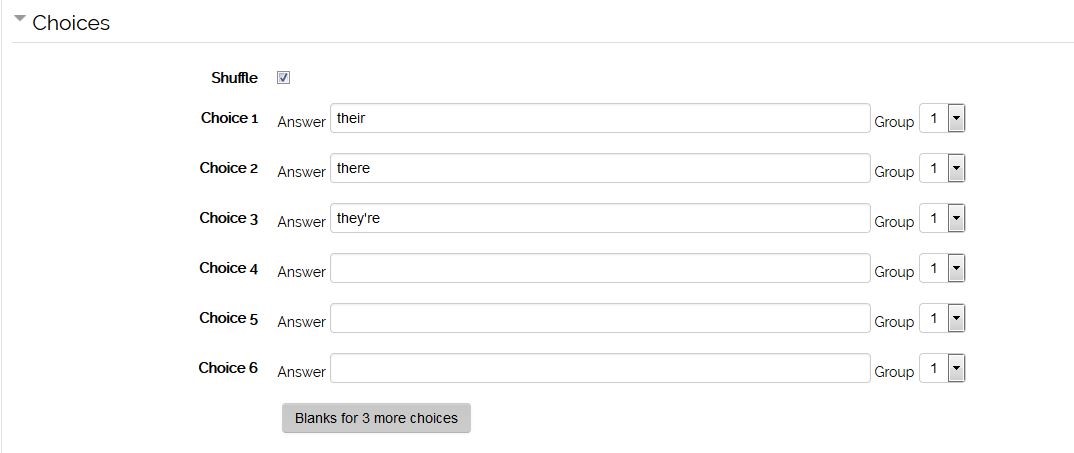
- Combined feedback and Multiple tries are optional settings. If a Quiz is set to 'Interactive with multiple tries', an instructor will need to set a Penalty and hints to assist students in their subsequent attempts. By default the penalty is set to '1'.
When done, click Save Changes at the bottom.
To add your newly created question to a quiz, see Adding Quiz Questions to a Quiz.
Resources:
20336
5/1/2024 1:28:55 PM