Microsoft Word Online: Draft Coach Add-On
Draft Coach, a Turnitin product, helps improve writing and research skills by providing instant feedback while you are working in Microsoft Word Online. This tool highlights grammar mistakes and provides explanations to help you edit and deepen your understanding so that you can avoid these mistakes in the future. It can also help you locate spots with any missing references and citations and identify documentation errors. While using this tool, you can run a similarity report to compare your writing to Turnitin's collection of internet content, student papers, and academic journals. You can access up to three similarity reports to ensure proper citation methods and identify where you may need to revise your writing.
- Please note that LSU users can only access Draft Coach in Microsoft Word Online after logging in to Office 365 with your LSU credentials.
- Please note that Draft Coach will not work in Microsoft Word Online from within Box.
To Access Draft Coach:
- Log in to office.com with your LSU credentials to open Word Online. You can also reach Word Online through the left side menu while in your Microsoft Outlook email inbox. Once the document has fully loaded, you will see a Turnitin tab. Click on that tab to see the Draft Coach add-on in the ribbon menu.
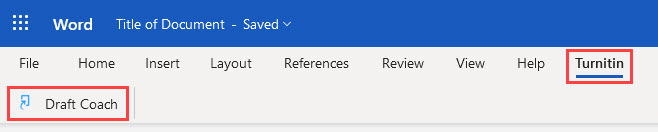
- Once you have clicked on Draft Coach from the top ribbon menu, a side panel will appear on the right of your document. Click Get Feedback Now to get started. On your first use, you will be prompted to agree to the terms and conditions before you can use Draft Coach.
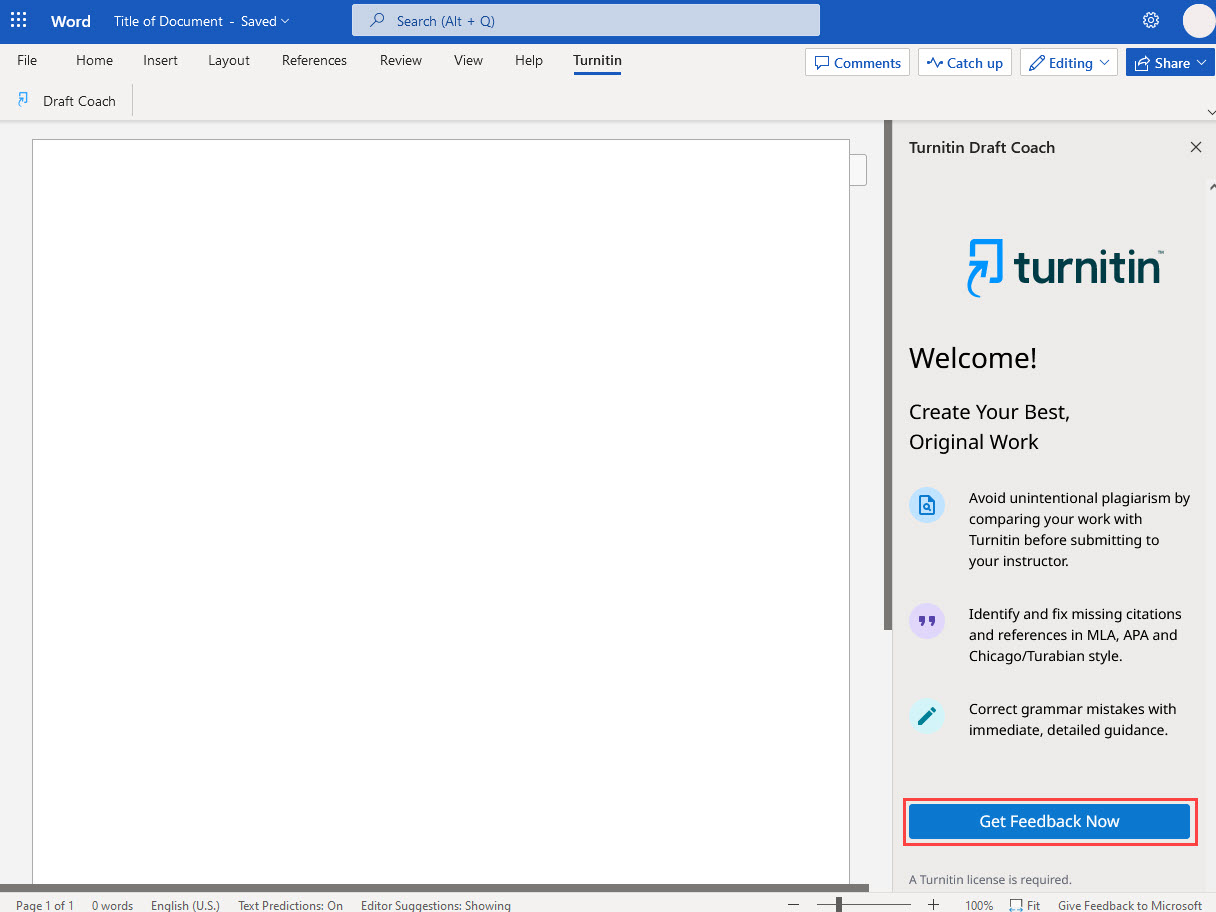
- From there you can check the grammar, citations, and run a similarity report on the document.
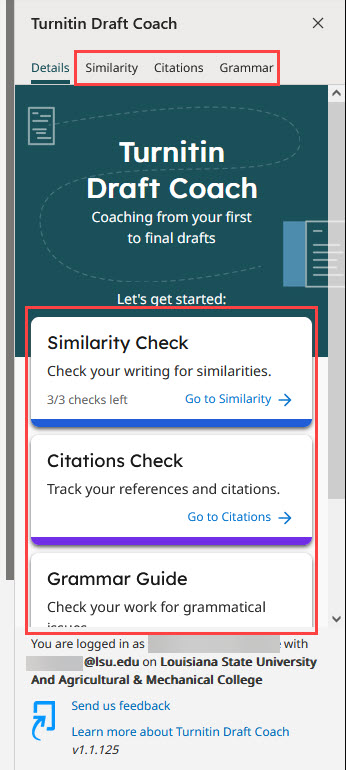
Important Information
- The content of your document cannot be viewed by anyone else. Also, once you run a similarity check, the resulting report cannot be viewed by anyone else.
- You are limited to three similarity checks per document. The number of uses of the tool can be tracked, so it is best to use the similarity checks on final revisions.
- The Grammar Guide goes beyond highlighting grammar mistakes. It provides explanations to help you get a deeper understanding of the issue to help you make corrections and avoid similar mistakes in the future.
- The Citations Check will check all citations and references to make sure they match the formatting style used.
- Do not alter your text while a check is running. Any changes will affect how the document is scanned and may result in inaccuracies.
- There is no perfect similarity score. A research paper will have a higher score than a creative writing paper. Review highlighted sections and ensure citations are used for ideas that were not original to you and that are not general knowledge.
Support
Please reach out to the ITS Service Desk if you do not see the Turnitin tab or the Draft Coach add-on in Microsoft Word Online. The Service Desk can be contacted by phone at 578-3375, by email at servicedesk@lsu.edu, or in person on the first floor of the Frey Computing Services Center or the first floor of the LSU Library.
If you try to use the add-on and it does not work, contact Turnitin support to open a case report. You can do this by filling out the form on their Contact Support page.
20552
9/2/2025 7:48:55 AM