Mac OS X Yosemite (10.10): Join the LSU Domain
To Join the LSU Domain on Mac OS X:
1. Select the Apple icon on the top left of the screen.
2. Select System Preferences.
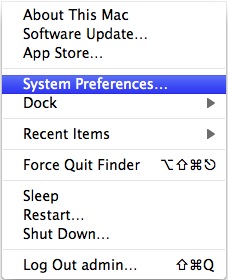
3. Select Users and Groups.
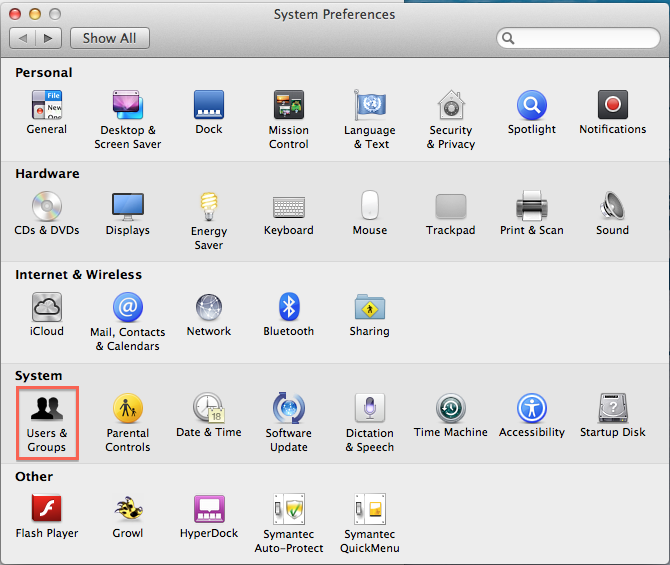
4. Click Login Options and then click Join.
To allow changes, click the Lock at the bottom left corner and enter the admin password.
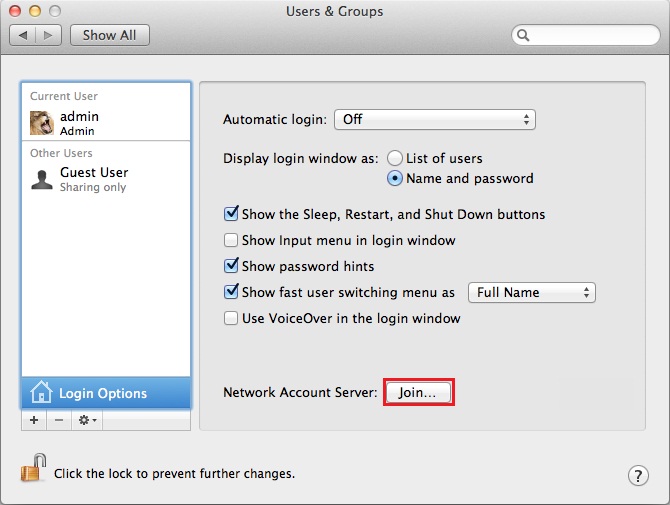
5. Click Open Directory Utility.
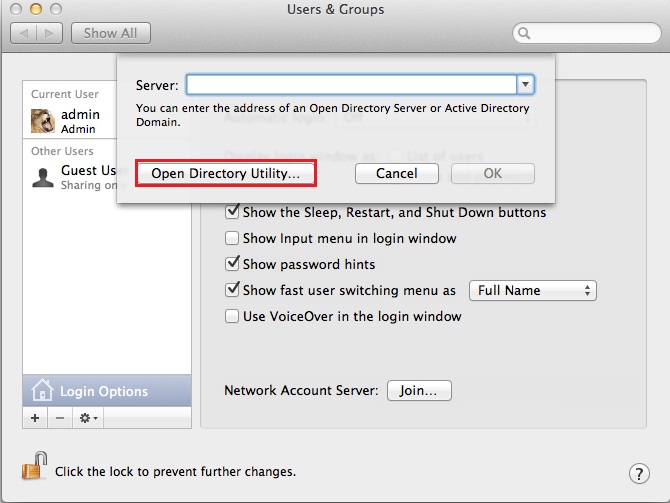
6. Double-click on Active Directory.
To allow changes click the Lock at the bottom left corner and enter the admin password.
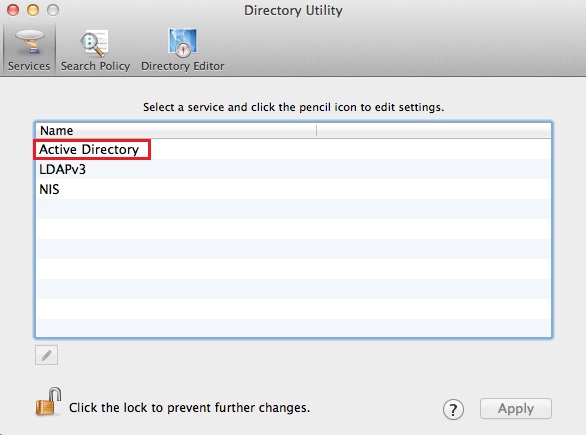
- Populate the following information into the Directory Utility box:
- Active Directory Domain: lsu.edu
- Computer ID: [COMPUTER_NAME]
7. Click Bind.

8. Enter your myLSU ID and password. (myLSU ID@LSU.EDU). Click OK.
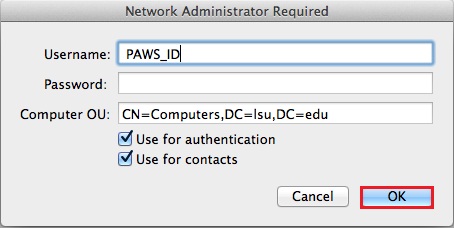
9. Click OK.
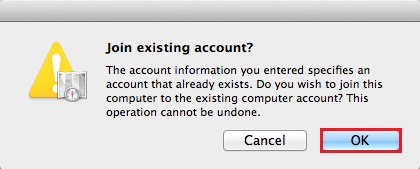
10. Populate User Experience options:
- Check- Create mobile account at login
- Check- Use UNC path from Active Directory to derive network home location.
- Network Protocol to be used:
- Check- Default user shell:
11. If you want others to be able to administer the machine, you will have to go into the Administrative tab. (Optional)
- Check- Allow Administration by:
- Populate with the appropriate Active Directory Group or User(s).
12. Click OK.
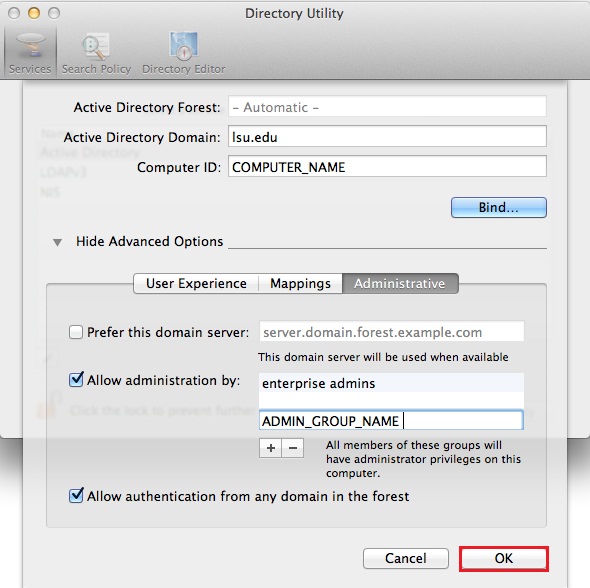
Referenced from: Support.apple.com.
17666
2/12/2025 8:45:10 AM