Moodle: Course Tools for Students
This article has not been updated recently and may contain dated material.
The Course Tools page collects together displays, links, and blocks that are especially useful for management of a student's course. You may access it by clicking the Course Tools link at the bottom of the table of contents for a course:
Aside from the usual table of contents for course pages, the Course Tools page is divided into 2 sections:
-
Section 1 -- Standard  for students:
for students:
- Name and picture of the student -- The picture is from registration or uploaded to your profile. See Moodle: Edit User picture.
- Progress graph -- The course may designate certain activities as counting towards progress in the course when complete. These activities may be marked complete automatically, by an instructor, or by the student. This graph shows the percentage of such activities that have been completed, to indicate progress towards completion of the course.
- Grade graph -- This graph shows the student's current grade for the course. Remember that if some assignments have not been graded, this grade may not be a good indicator of the likely final grade. Clicking the grade graph has the same effect as the gradebook tile, described below.
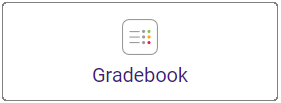 Gradebook -- This tile displays the full gradebook from the student's perspective.
Gradebook -- This tile displays the full gradebook from the student's perspective.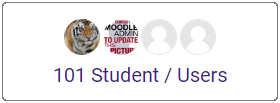 Students/Users -- this tile provides a report listing the students and instructors in the course. It includes first and last name, and role in the class. The name can be clicked to get email address, city and country, links to forum and blog posts and discussions, and links to send a message or add the user to your contacts.
Students/Users -- this tile provides a report listing the students and instructors in the course. It includes first and last name, and role in the class. The name can be clicked to get email address, city and country, links to forum and blog posts and discussions, and links to send a message or add the user to your contacts.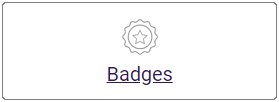 Badges -- badges are a kind of award, recognizing achievement and displaying progress. They may be awarded for site-wide activities or activities in a course. This tile shows the badges that the student has been awarded. See Moodle: Badges for Students for more details.
Badges -- badges are a kind of award, recognizing achievement and displaying progress. They may be awarded for site-wide activities or activities in a course. This tile shows the badges that the student has been awarded. See Moodle: Badges for Students for more details.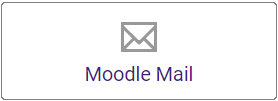 Moodle Mail -- this tile provides access to a page of icons for using Moodle Mail. The options are the same as those in the Moodle Mail Block. See Moodle: Blocks: Moodle Mail Block (Students) for more details.
Moodle Mail -- this tile provides access to a page of icons for using Moodle Mail. The options are the same as those in the Moodle Mail Block. See Moodle: Blocks: Moodle Mail Block (Students) for more details.
-
Section 2 -- Preset Course Tools blocks for students. In addition, your instructor may add other blocks to the page.
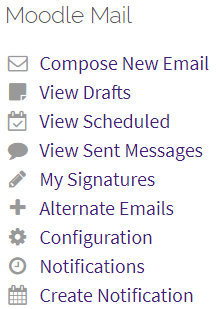 Moodle Mail -- this is the standard block for Moodle Mail from the student's perspective. See Moodle: Blocks: Moodle Mail Block (Students) for more details.
Moodle Mail -- this is the standard block for Moodle Mail from the student's perspective. See Moodle: Blocks: Moodle Mail Block (Students) for more details.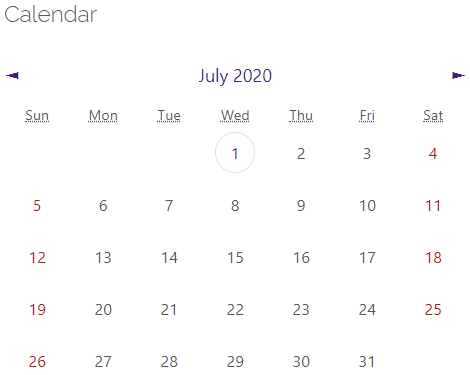 Calendar -- the calendar block can display site, course, group and or user events in addition to assignment and quiz deadlines, chat times and other course events.
Calendar -- the calendar block can display site, course, group and or user events in addition to assignment and quiz deadlines, chat times and other course events.
20269
6/5/2024 2:07:00 PM