Moodle: Course Tools: Rollsheet Block
This article has not been updated recently and may contain dated material.
Moodle: Course Tools: RollSheet Block
The RollSheet block makes it easy for the instructor to print out a rollsheet listing the students in the class, with or without pictures.
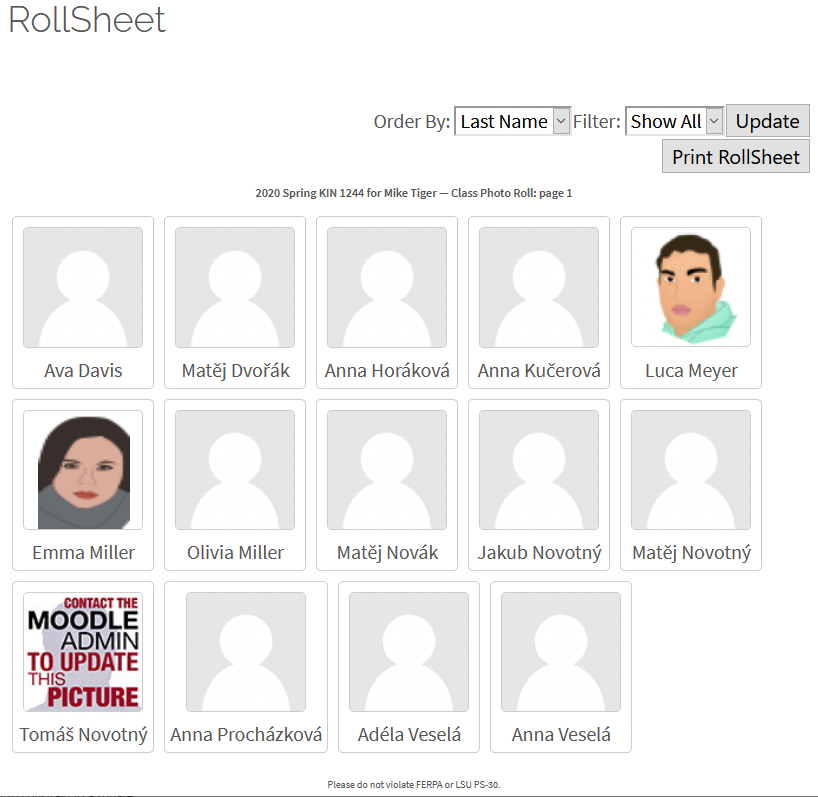
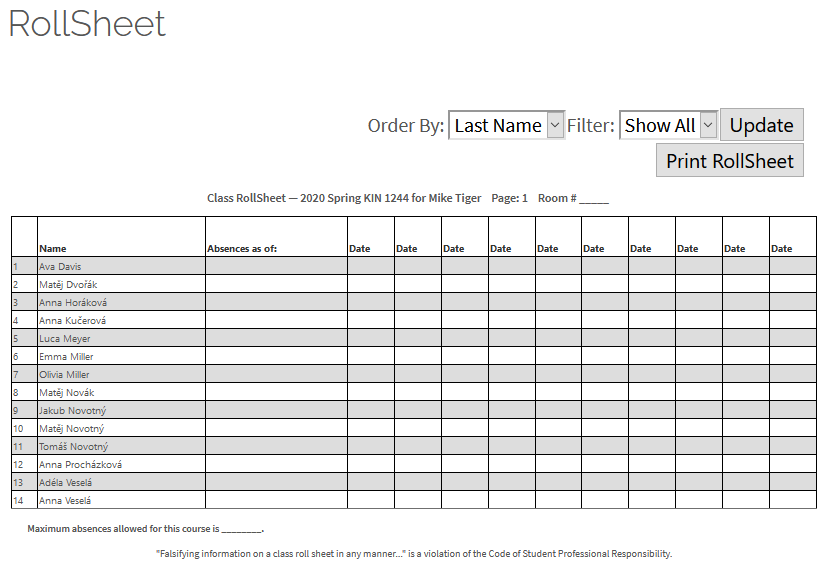
Only primary instructors, non-primary instructors, and teaching assistants (TAs) can see or use the RollSheet block.
To Configure the RollSheet Block:
-
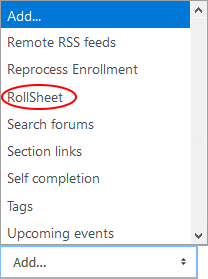
Click Edit blocks on the Course Tools page, and find the "RollSheet" block. If it already exists, skip on to step 2. Otherwise, select Rollsheet in the Add a Block drop-down box (see Moodle: Adding a Block to Course Tools for more details on adding a block).
The page will refresh, and the block should appear:
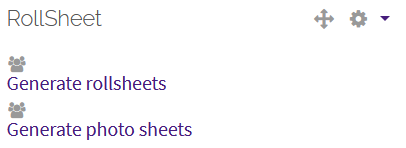
- This block only uses the basic configuration options. If you want to configure the "Where this block appears" and "On this page" sections, see Moodle: Course Tools: Adding a Block for more details.
- To generate a rollsheet without pictures, click Generate rollsheets . To generate a rollsheet with pictures (just photos and names), click Generate photo sheets . You may then change the ordering, filter by section, or Print RollSheet. If you change the order or filter, be sure to click Update to see the changes.
- If you are still in Edit Blocks mode, click Save changes at the bottom.
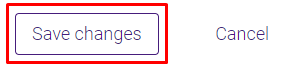
- You must click on Stop Editing at the top of the Course Tools blocks section before attempting to return to your main course page.
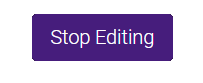
20319
5/1/2024 1:31:58 PM