Moodle: Download Course Content
Download course content allows Moodle Files, Folders, Pages, and Labels to be fully downloaded in a zip file. For all other activities and resources only the activity name and the description would be part of the download file. This feature must be enabled at the site level before the activity level settings take effect. The setting has no effect on mobile app content download for offline usage.
It is recommended to set this up in a Blueprint course or prior to student enrollment to review the download zip file contents. The zip file is limited to 50MB. If larger files need to be shared with the class please consider using one if the cloud storage options available and then using their share link in Moodle.
How to Enable the Download Course Content feature in Moodle
- Log in to Moodle and select the desired course.
- Click on the Administration Menu Gear Icon and then select Edit Settings.
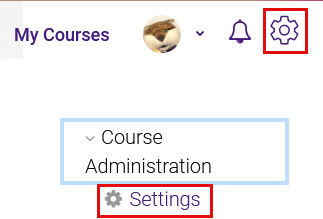
- Click the Enable download course content dropdown menu, and select Yes.
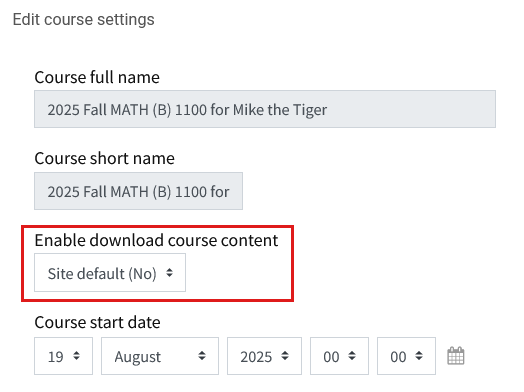
- Click Save and Display at the bottom of the page. Your course is now visible to students.
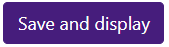
- The Activity settings is defaulted to Yes. Once enabling at the course level make sure to update any activities that should not be part of the download. See GROK 20271: Common Activity Settings: Common Module Settings.
How to Download the Course Content Zip File
- In the desired course where download course content has been enabled, click on Course Tools (bottom left).
- In the Course Tools grid at the top of the page, select Download course content.
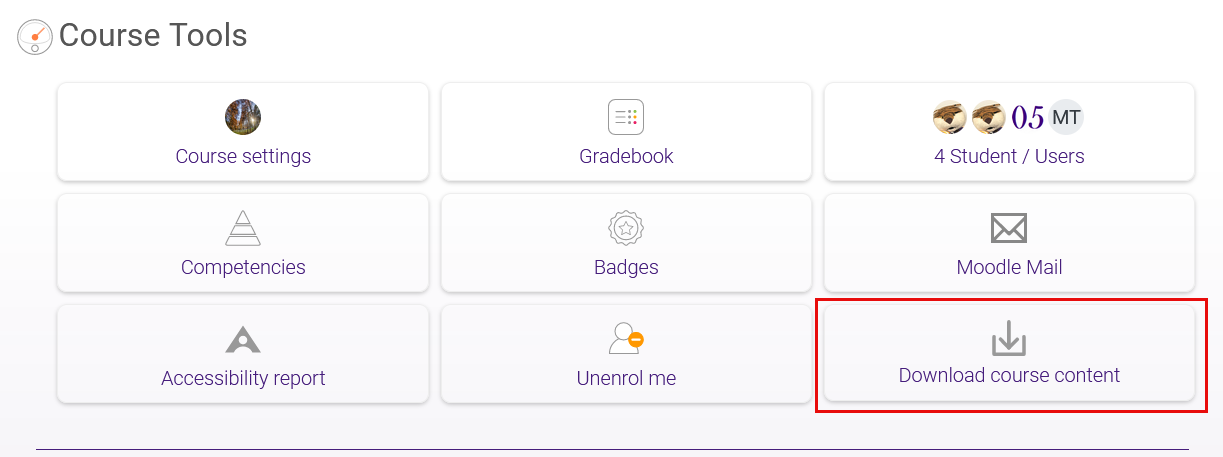
- A confirmation message will appear before the download begins. Once you click Download the zip file will begin to download.
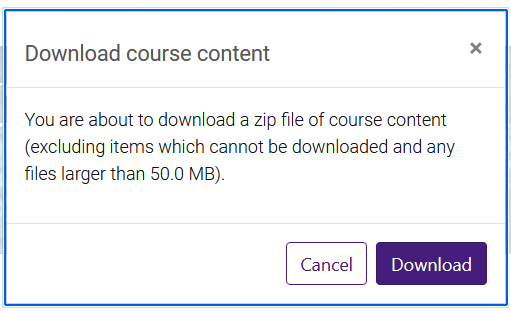
20592
1/10/2024 12:02:14 PM